How to edit the content of any page?
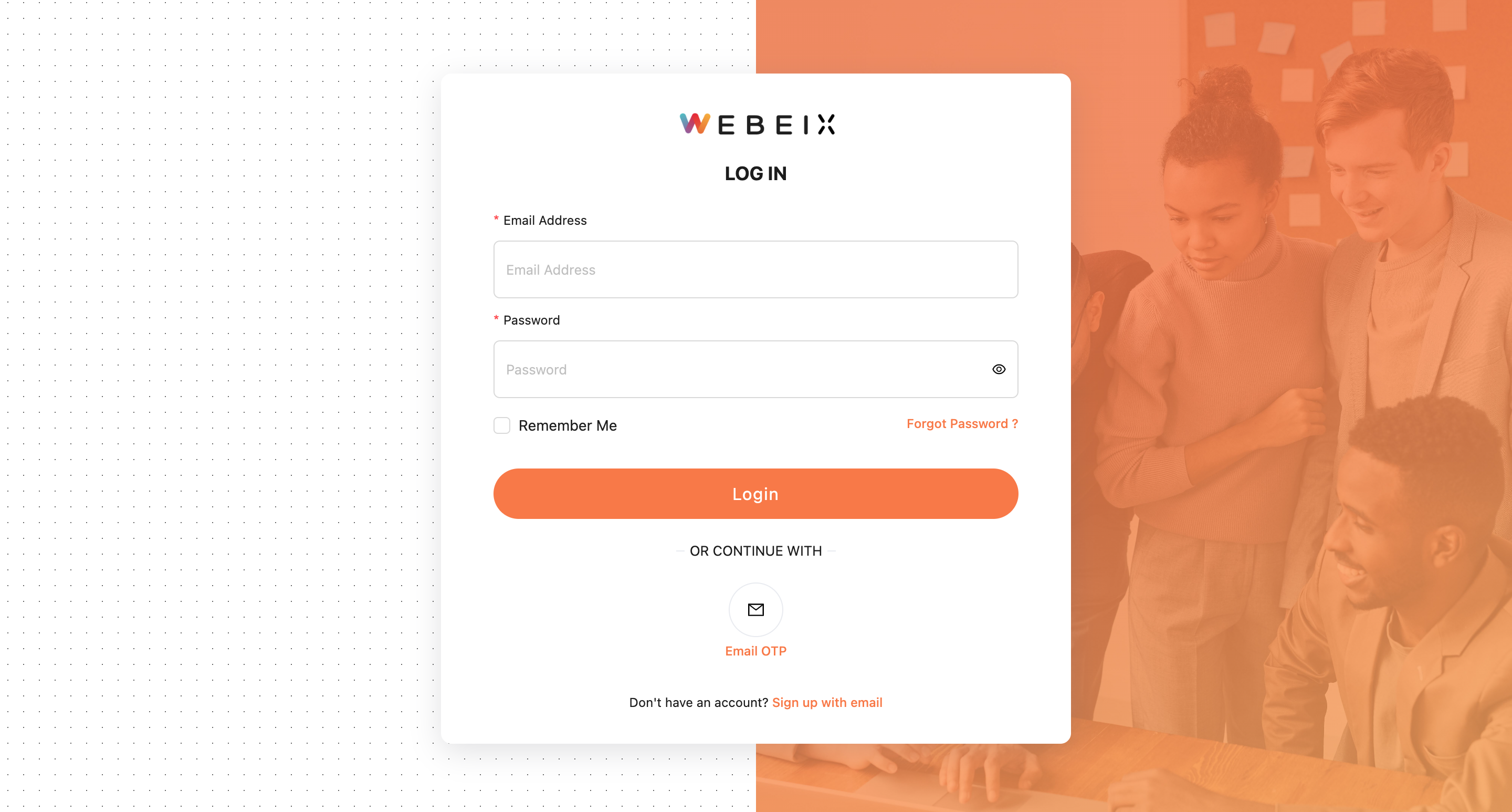
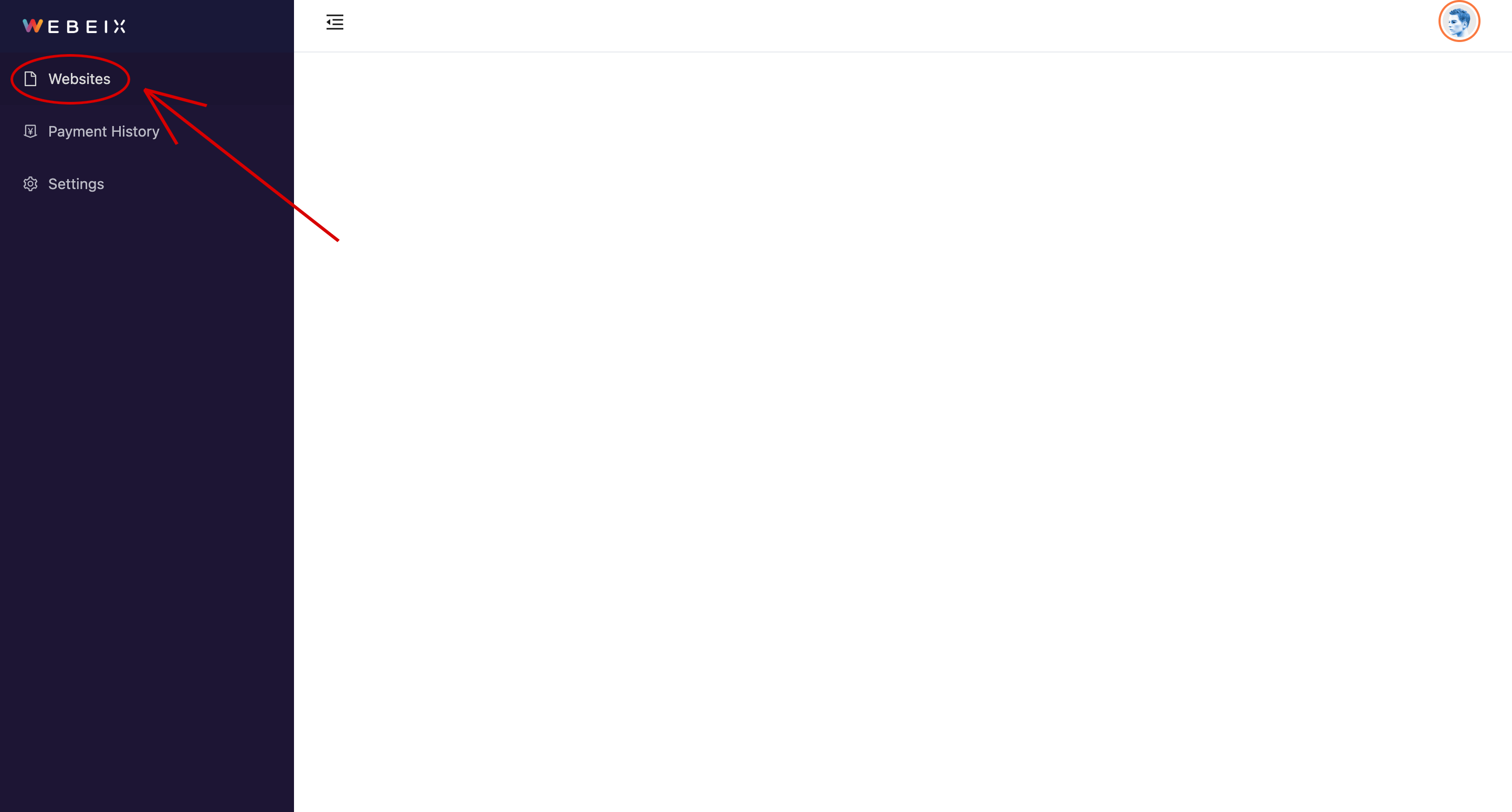
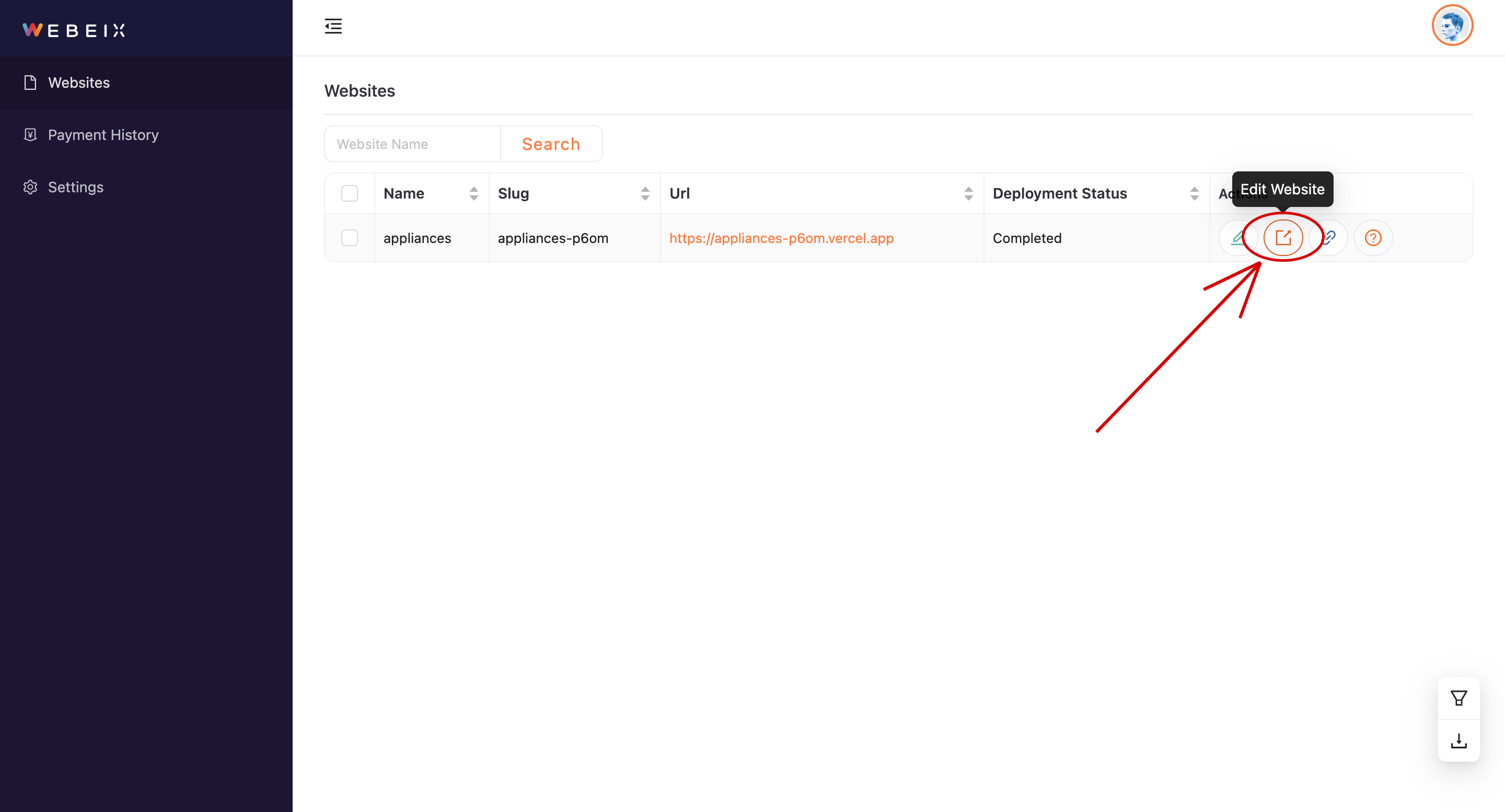
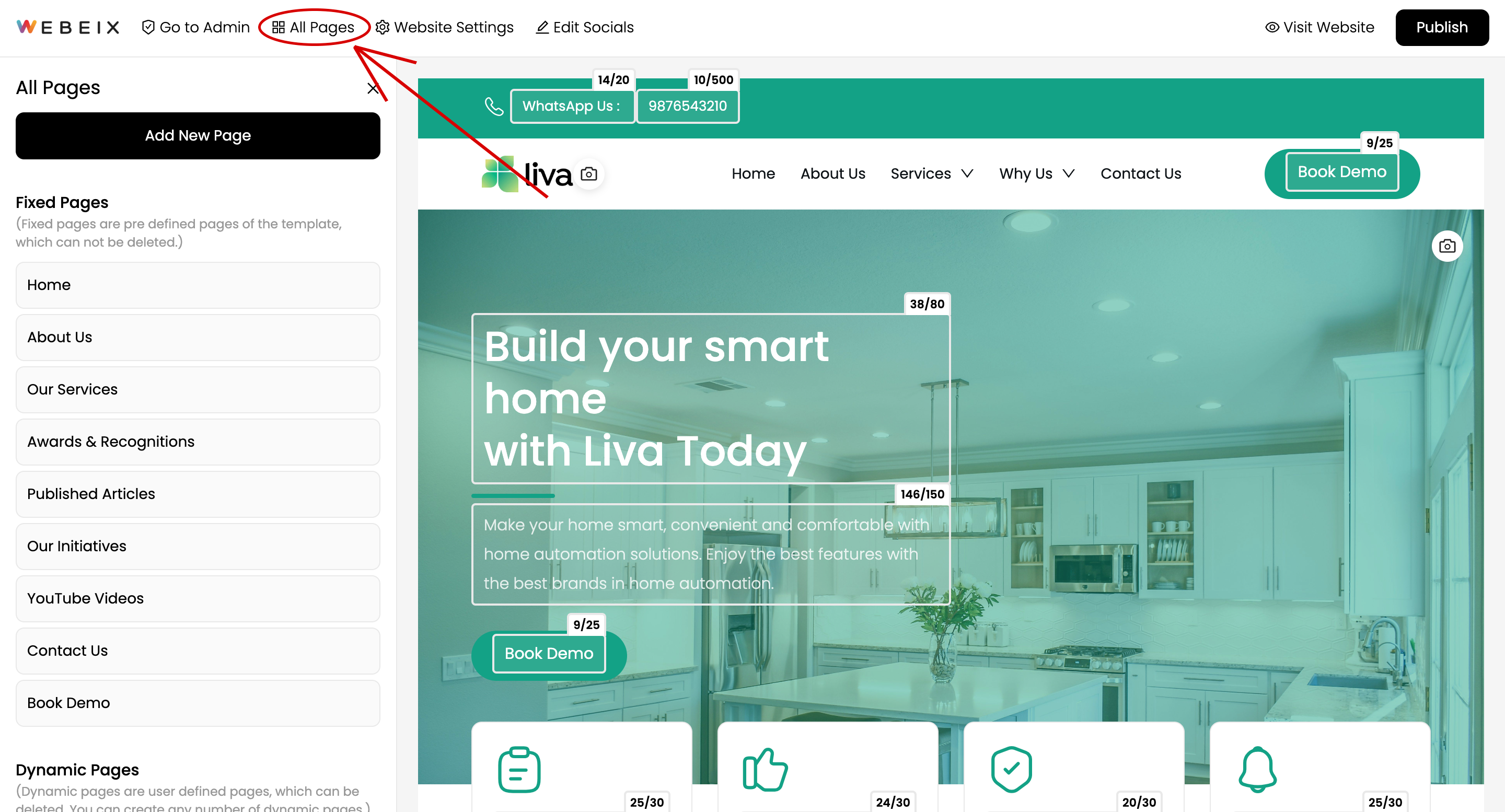
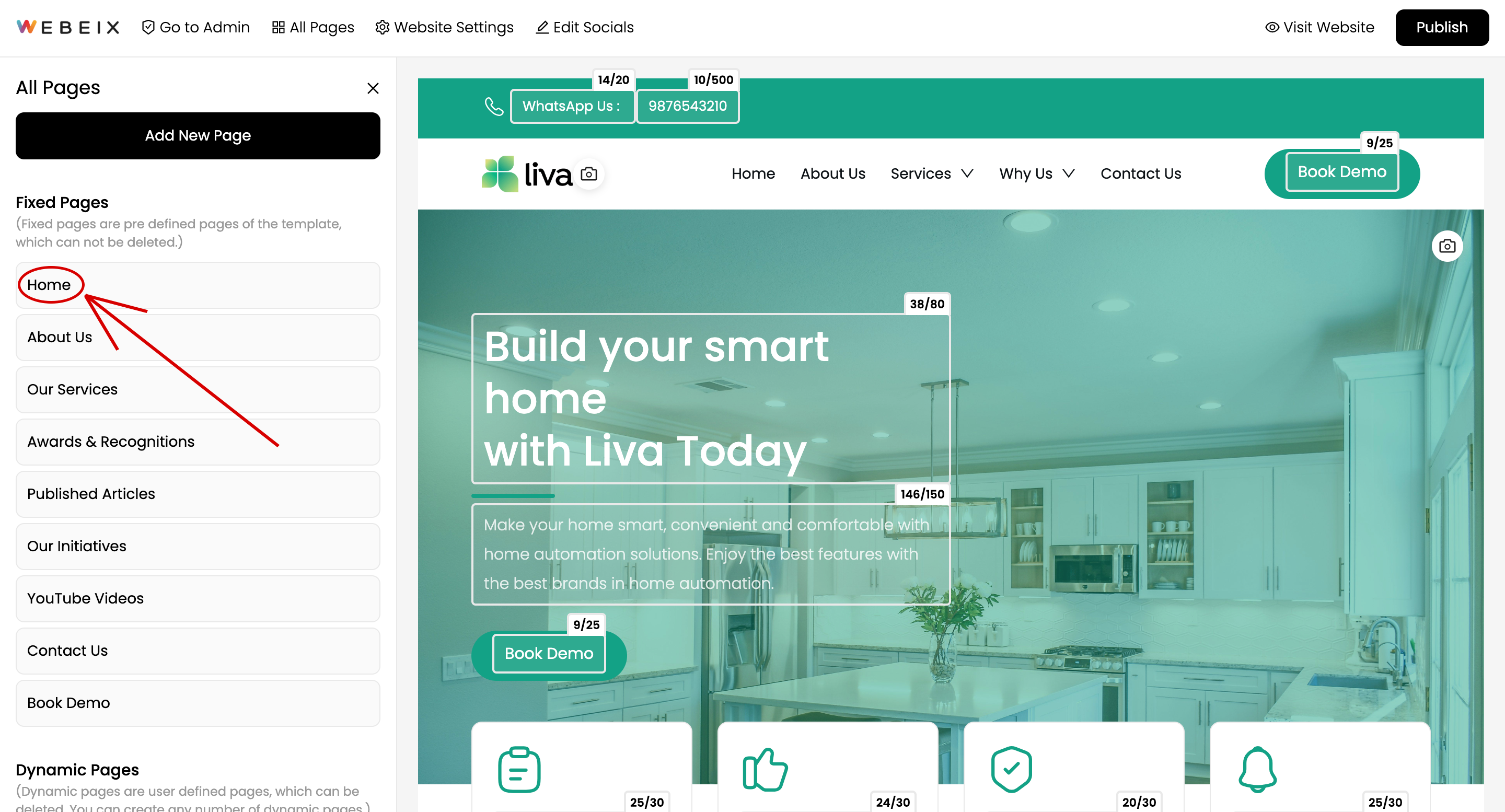
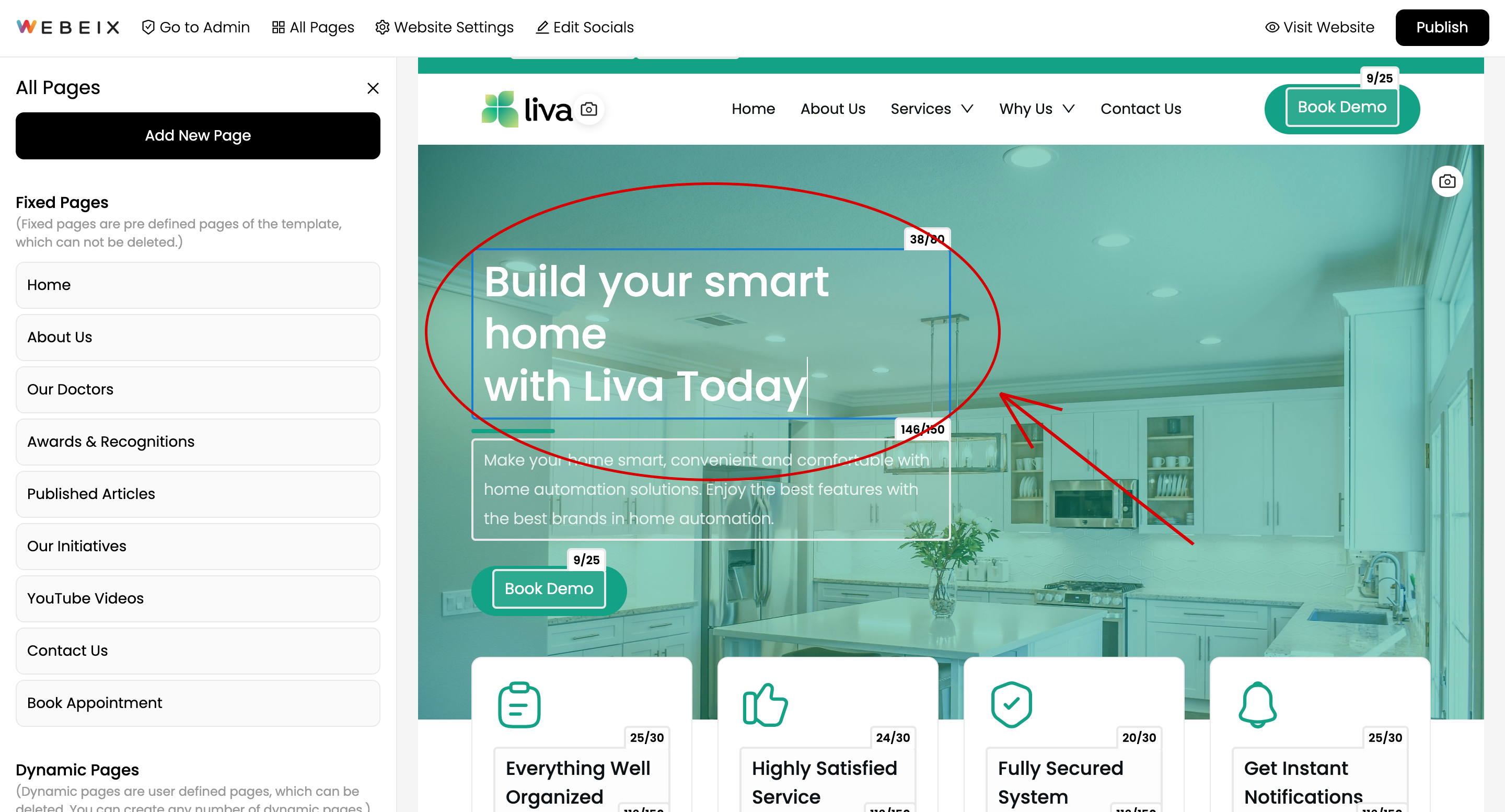
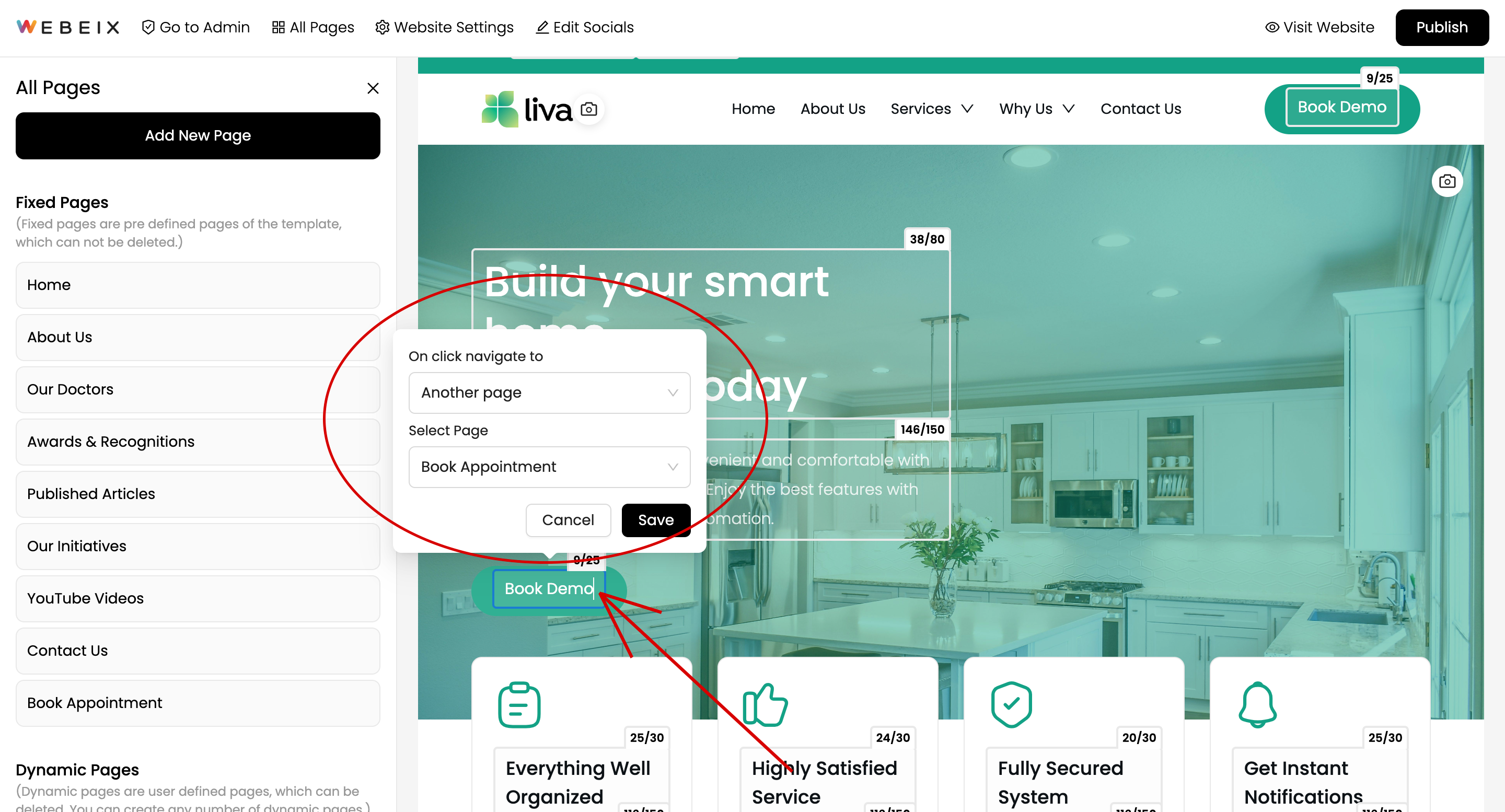
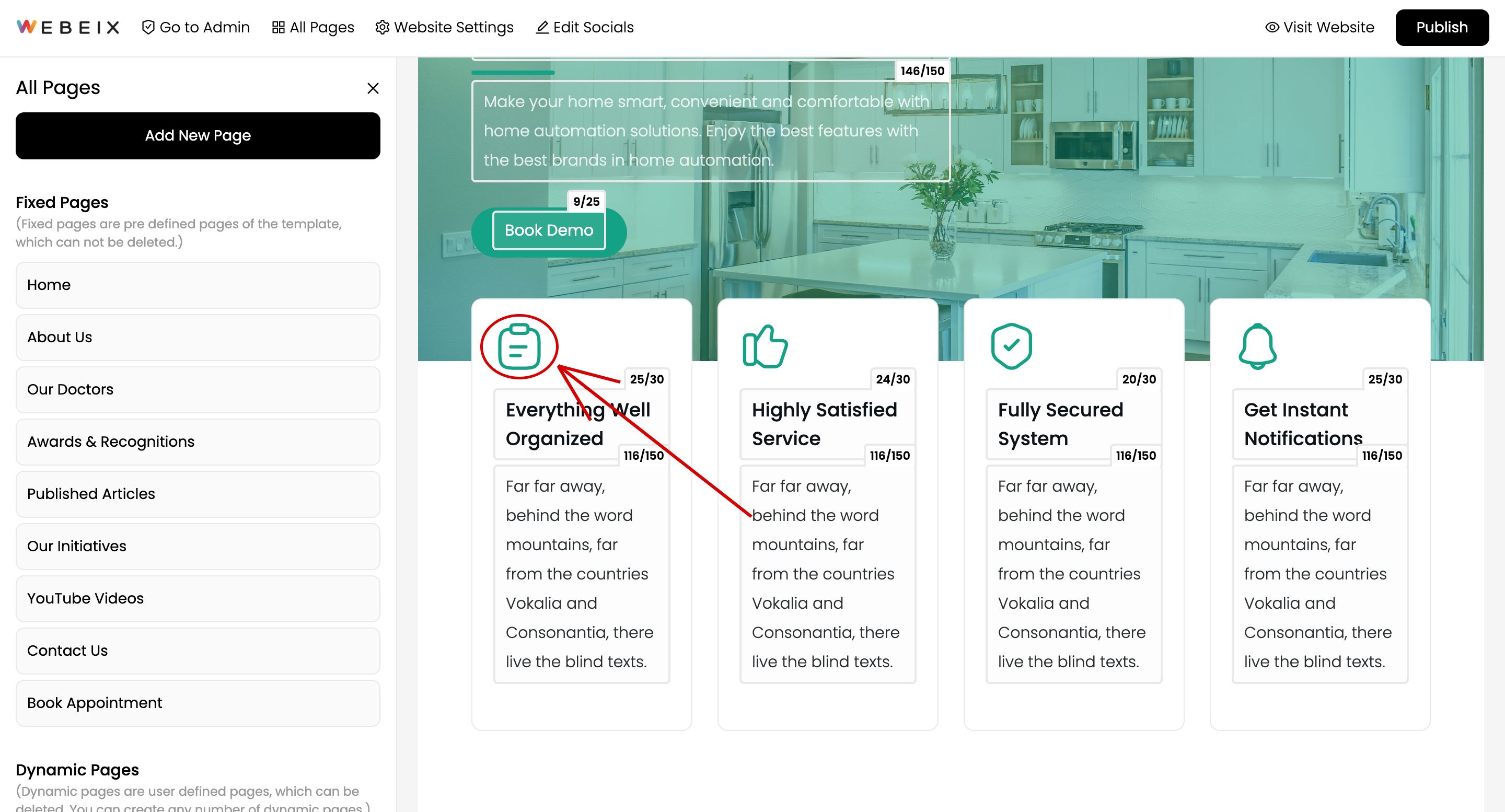
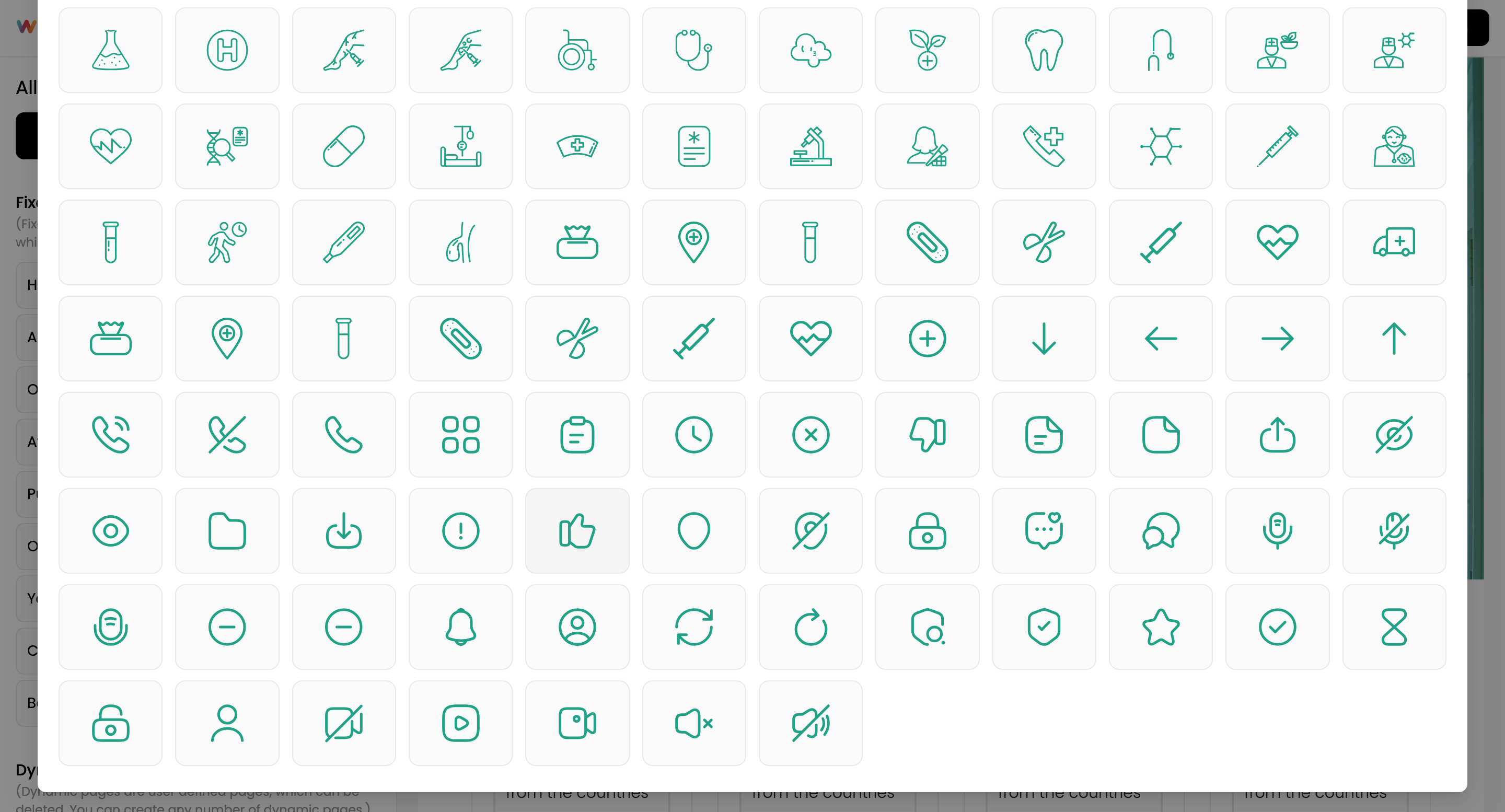
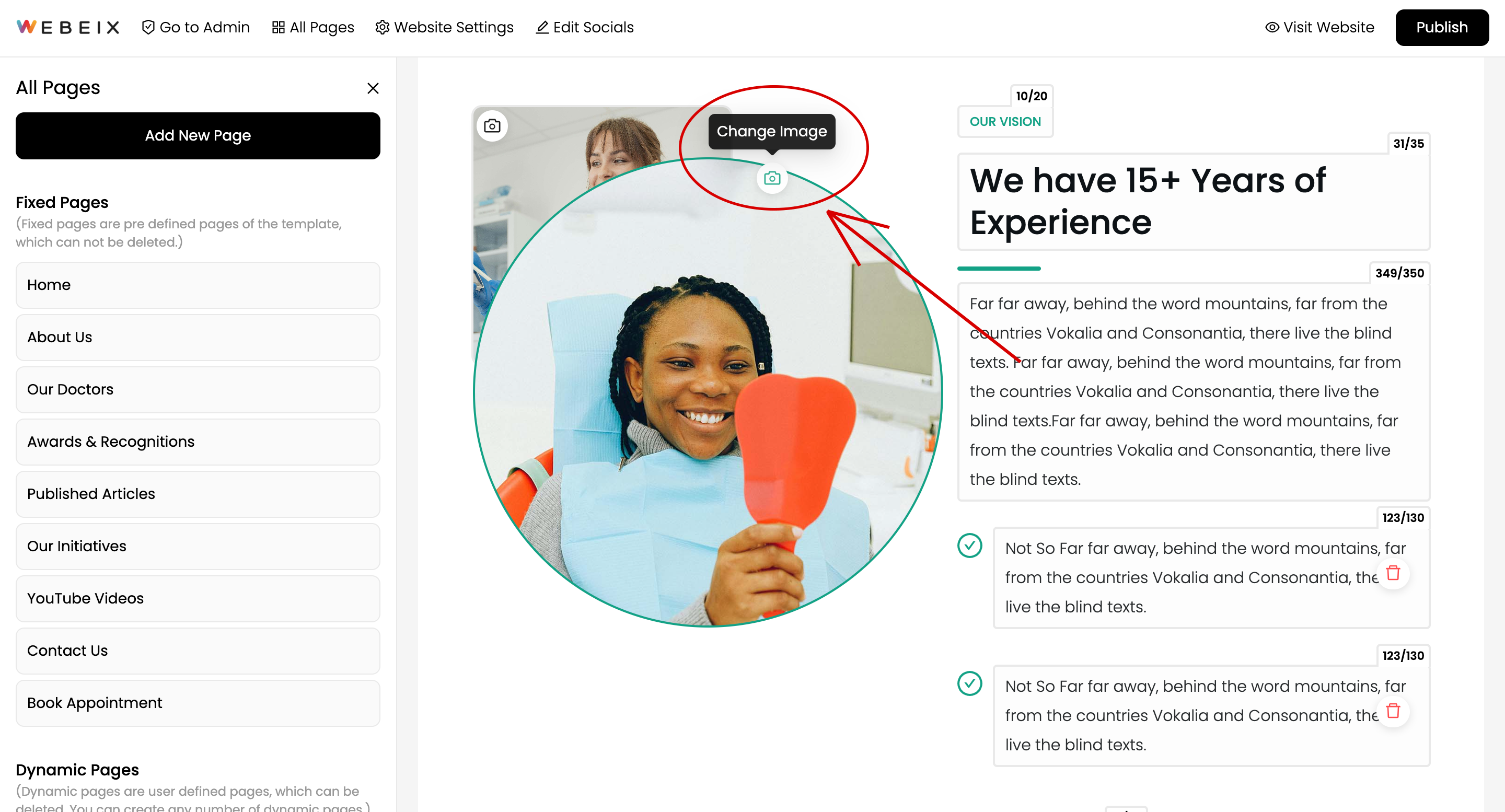
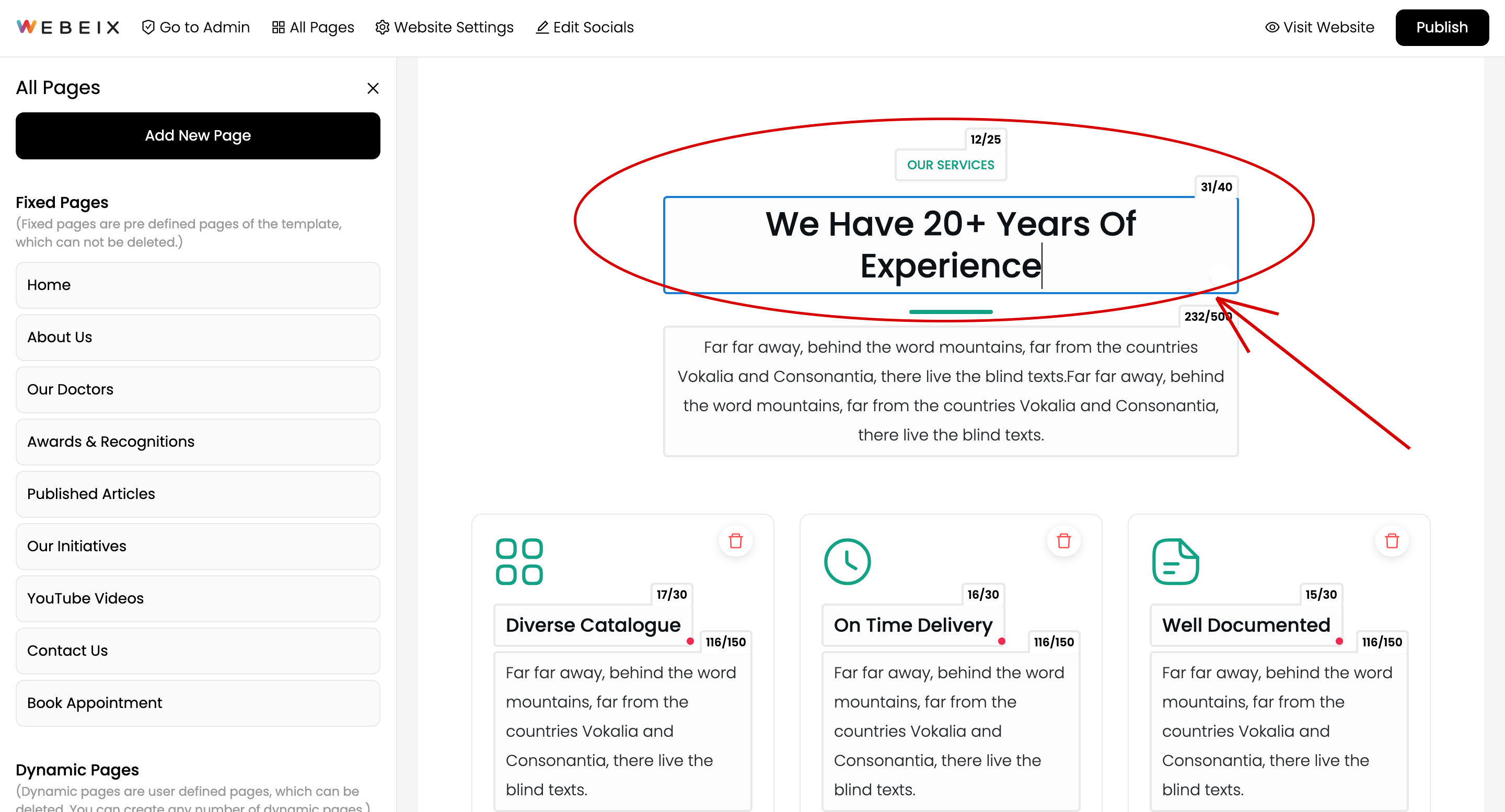
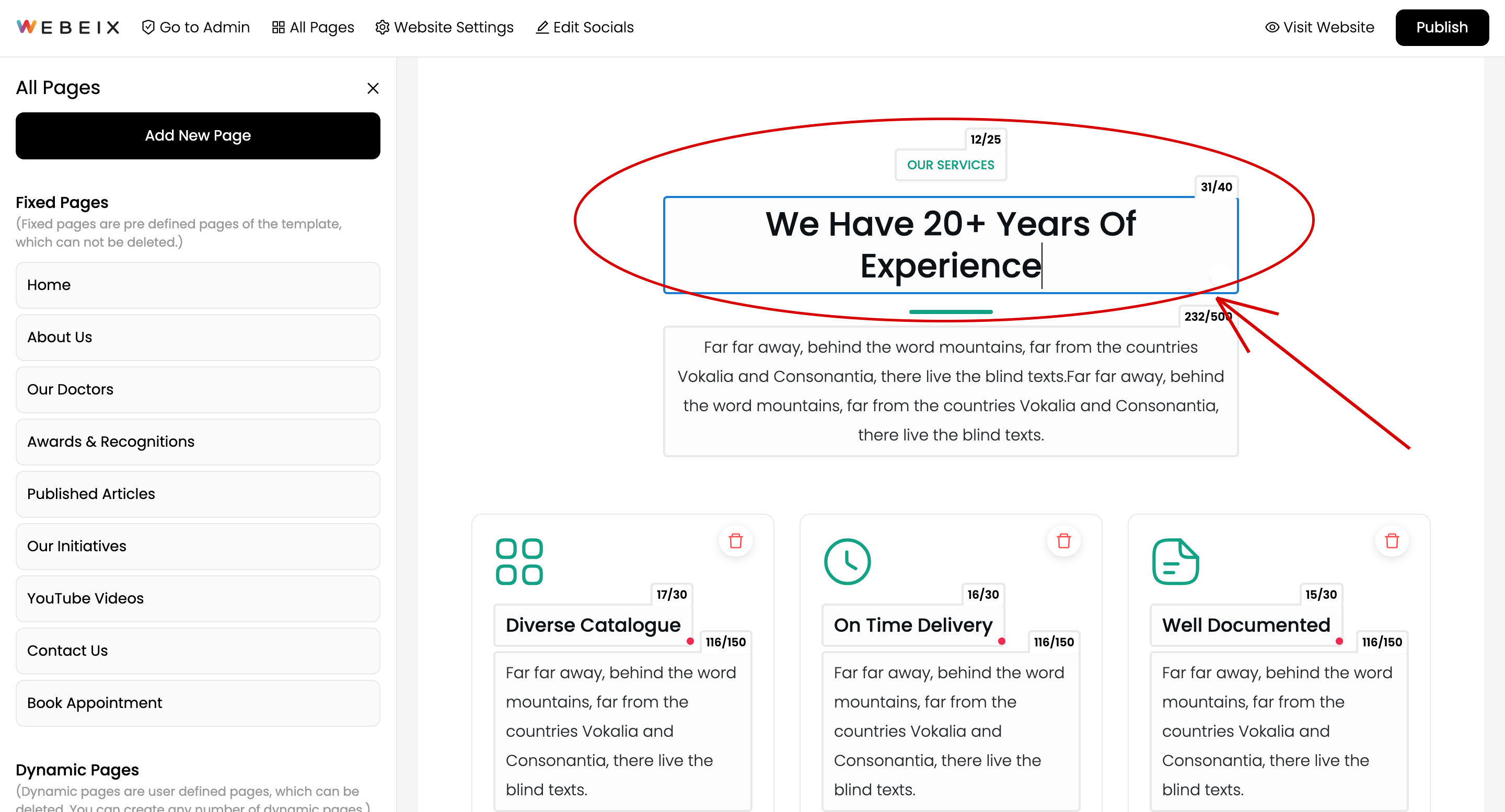
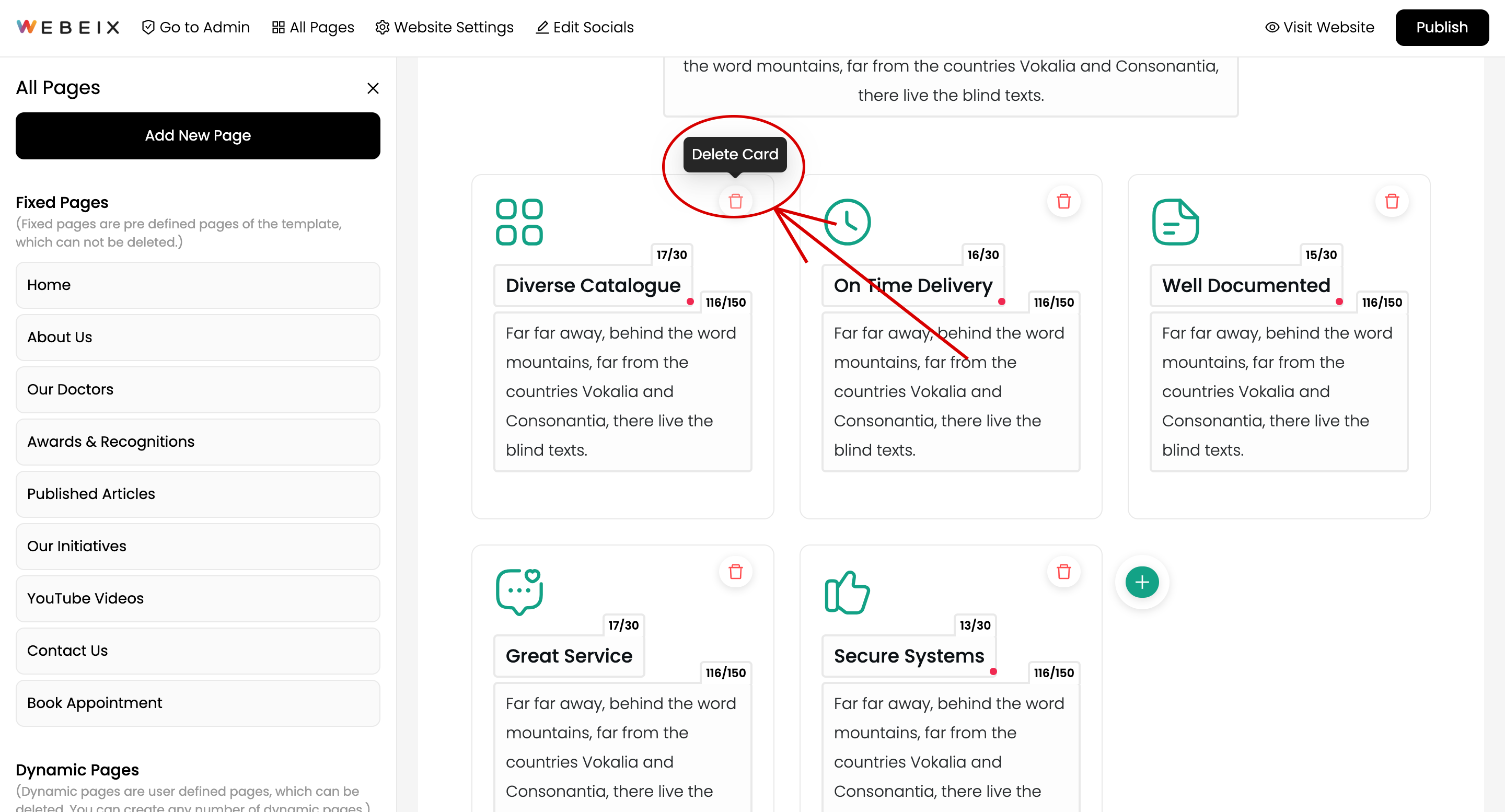
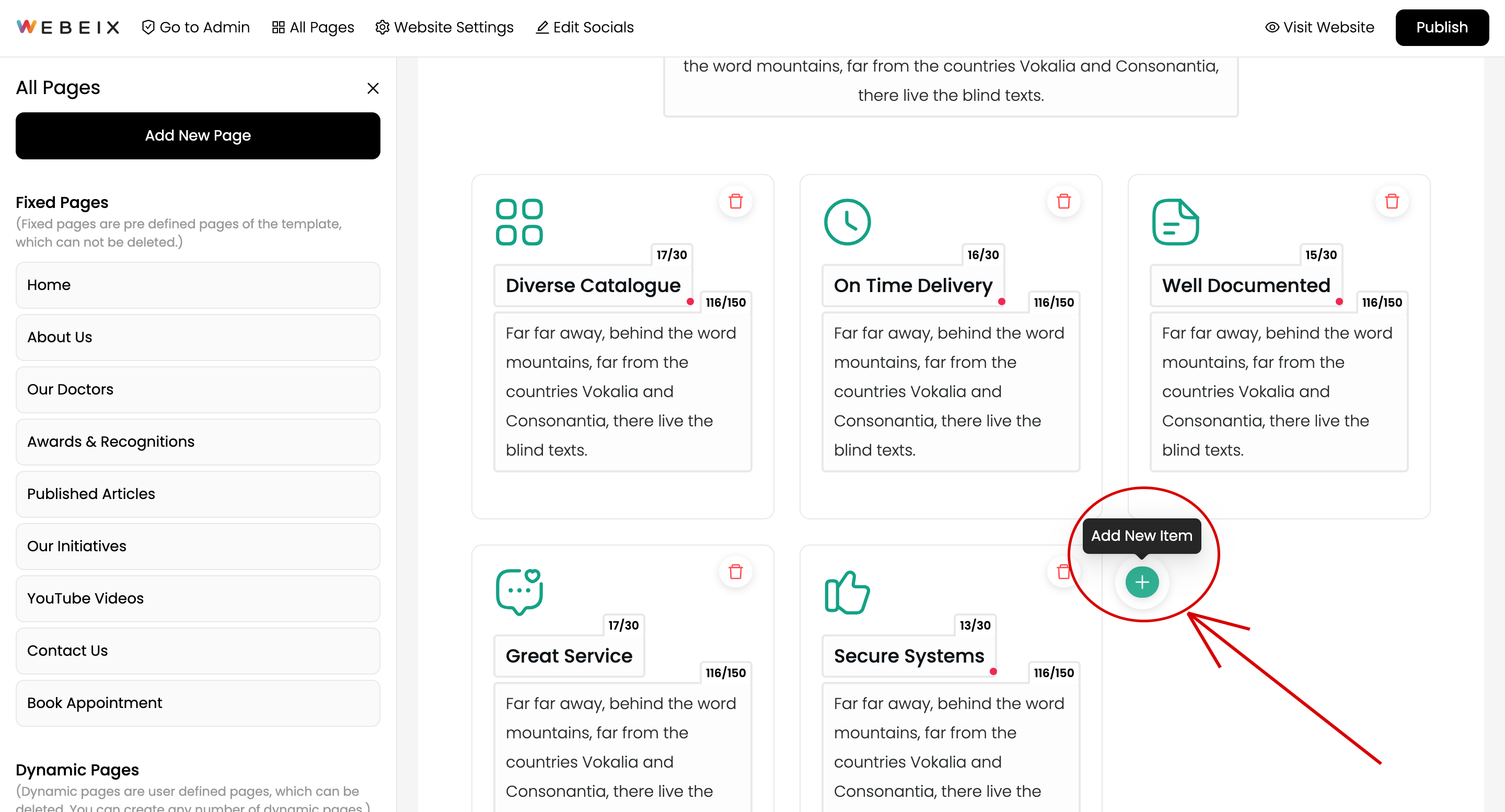
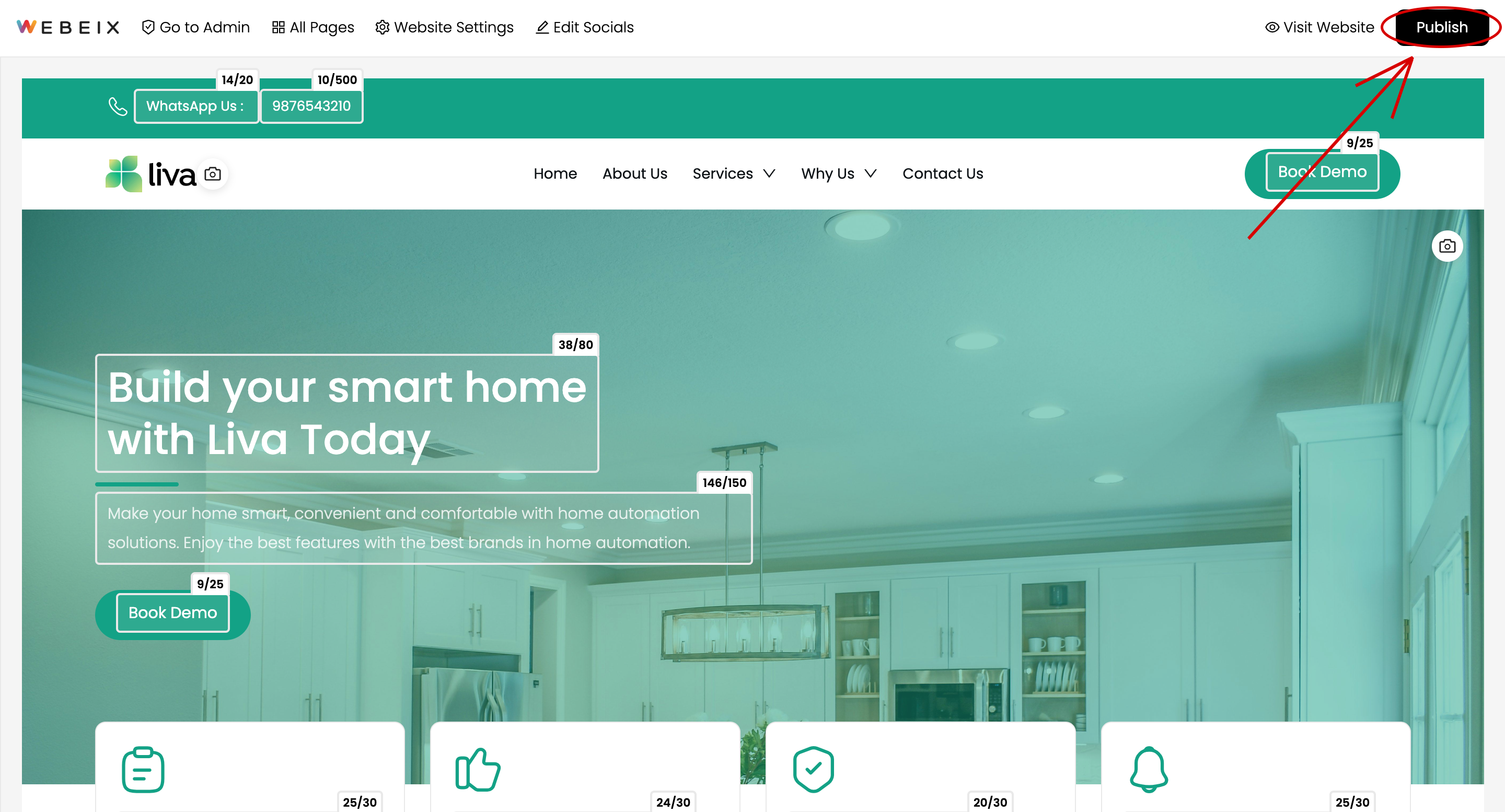
Want More Guidance? We'reHere to Assist!
Looking for extra assistance? Our team is ready to have a call with you. Let us guide you to the right solution!

How to edit the content of any page?
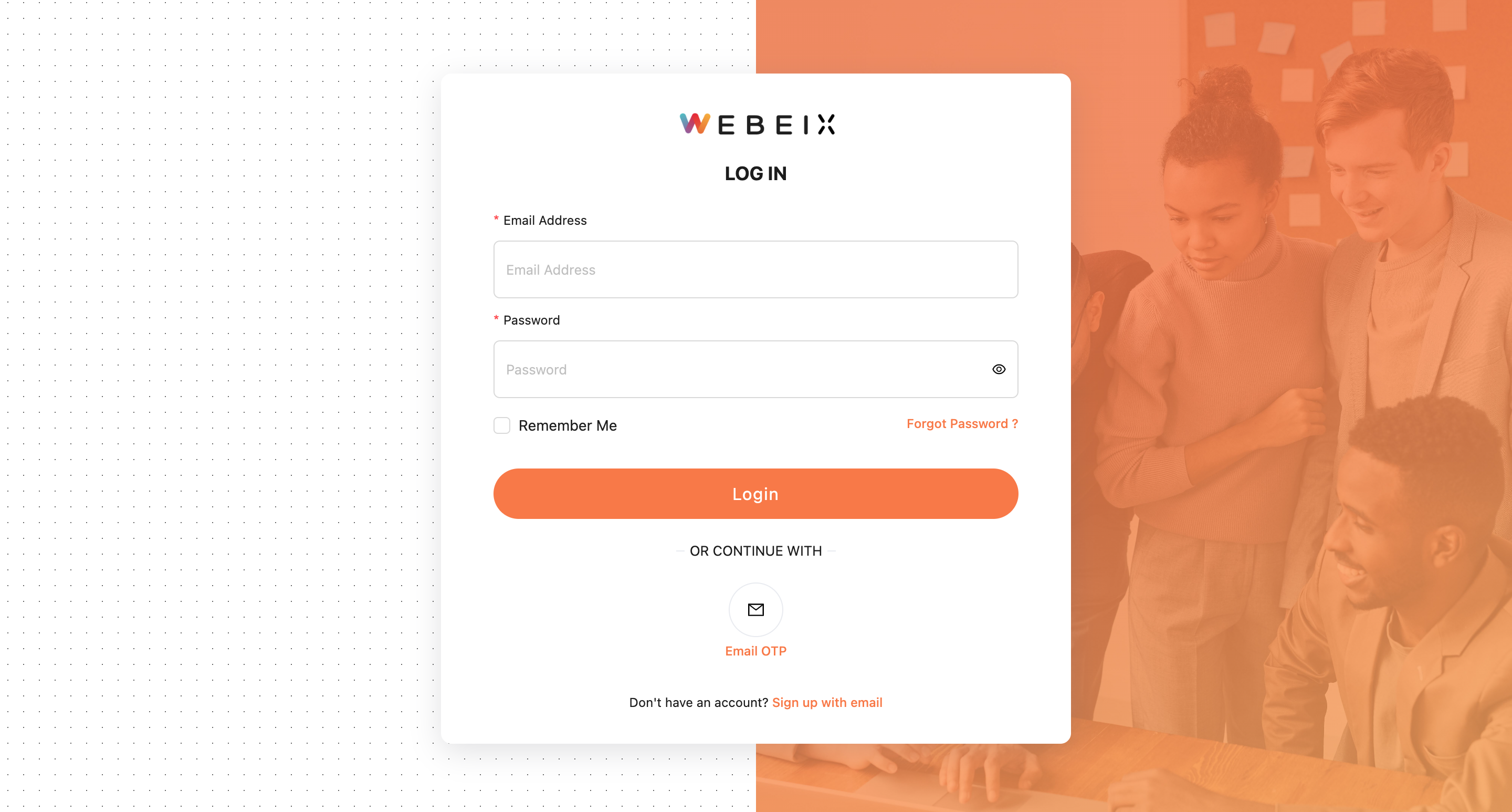
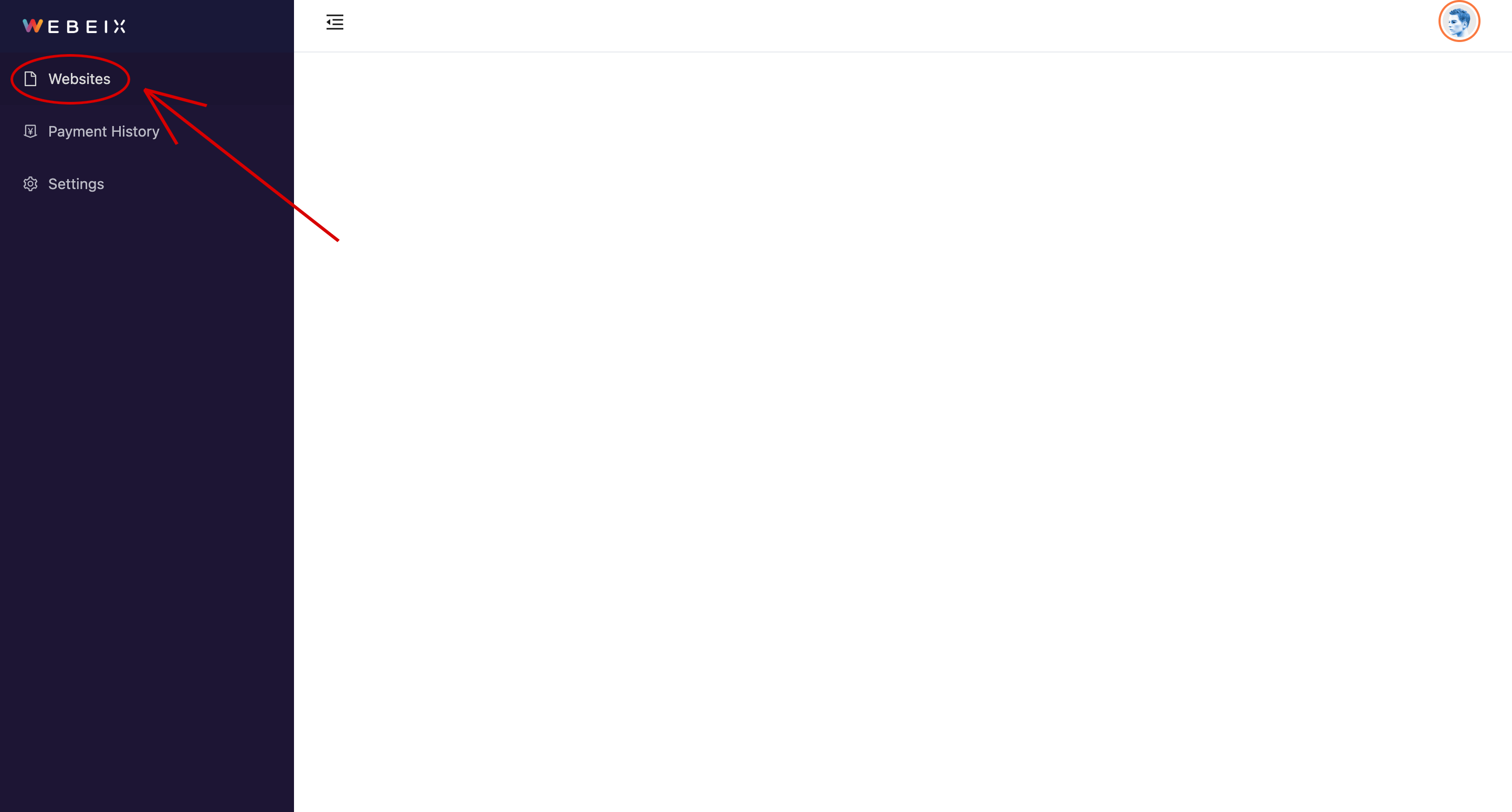
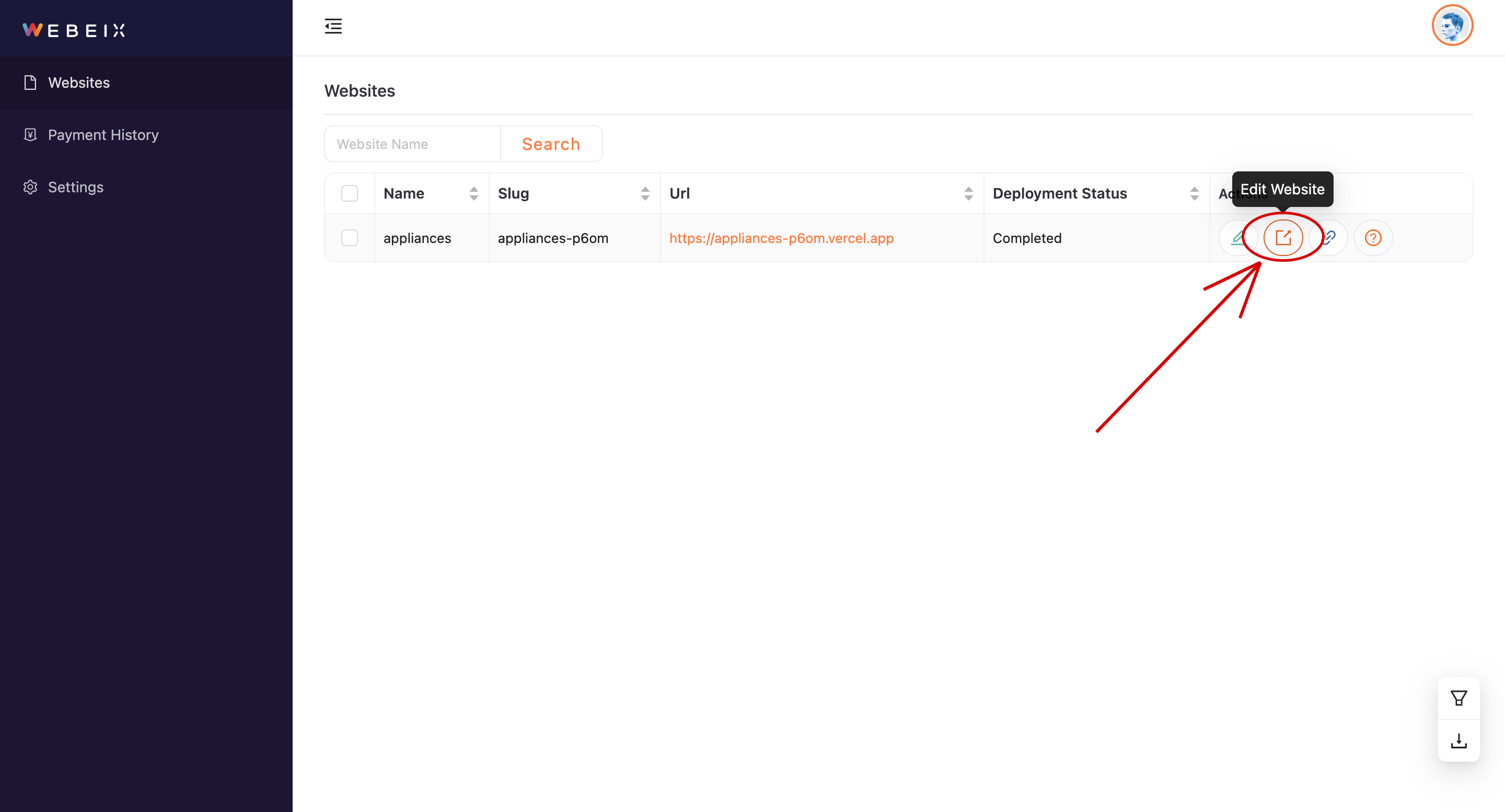
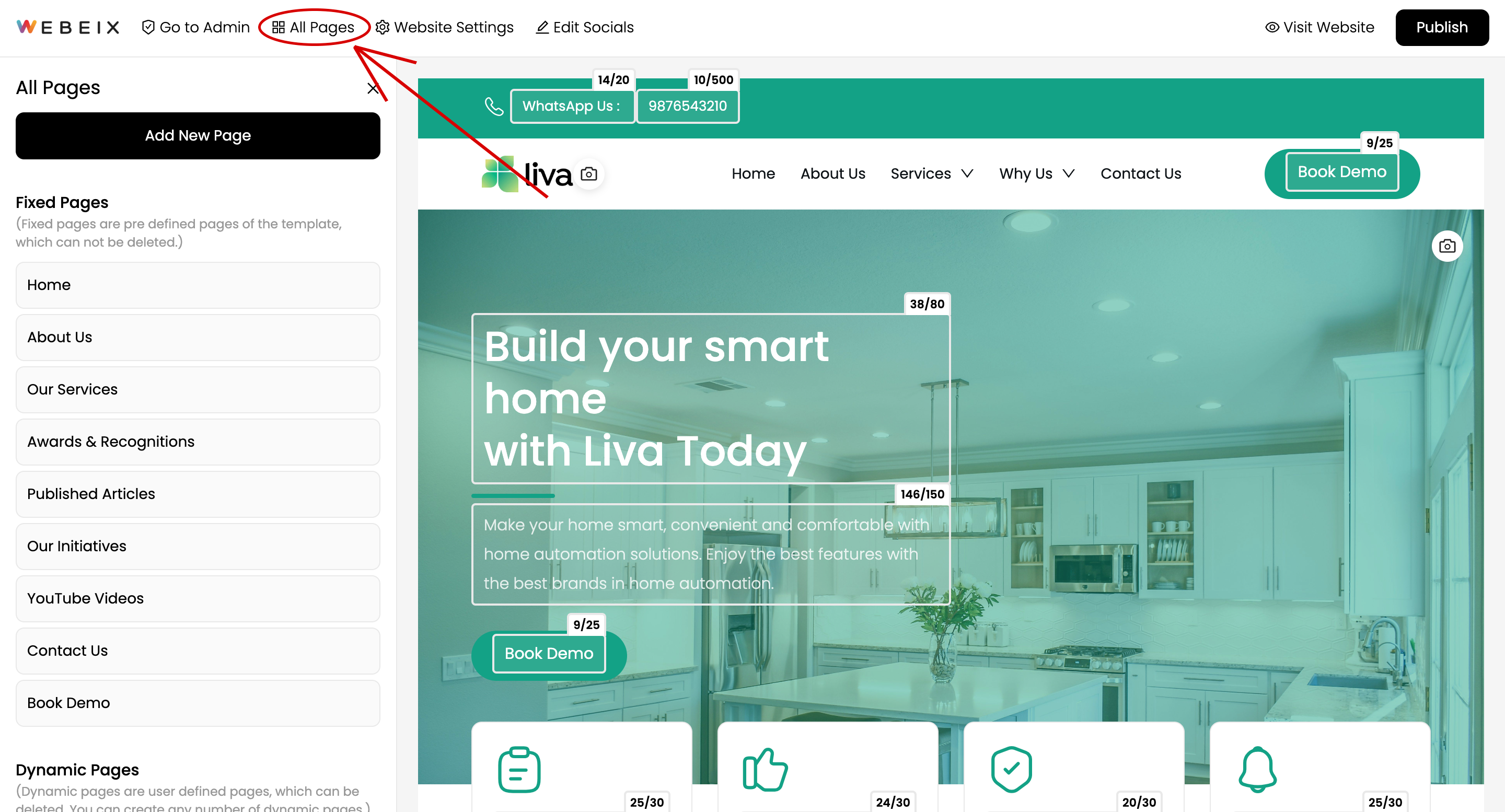
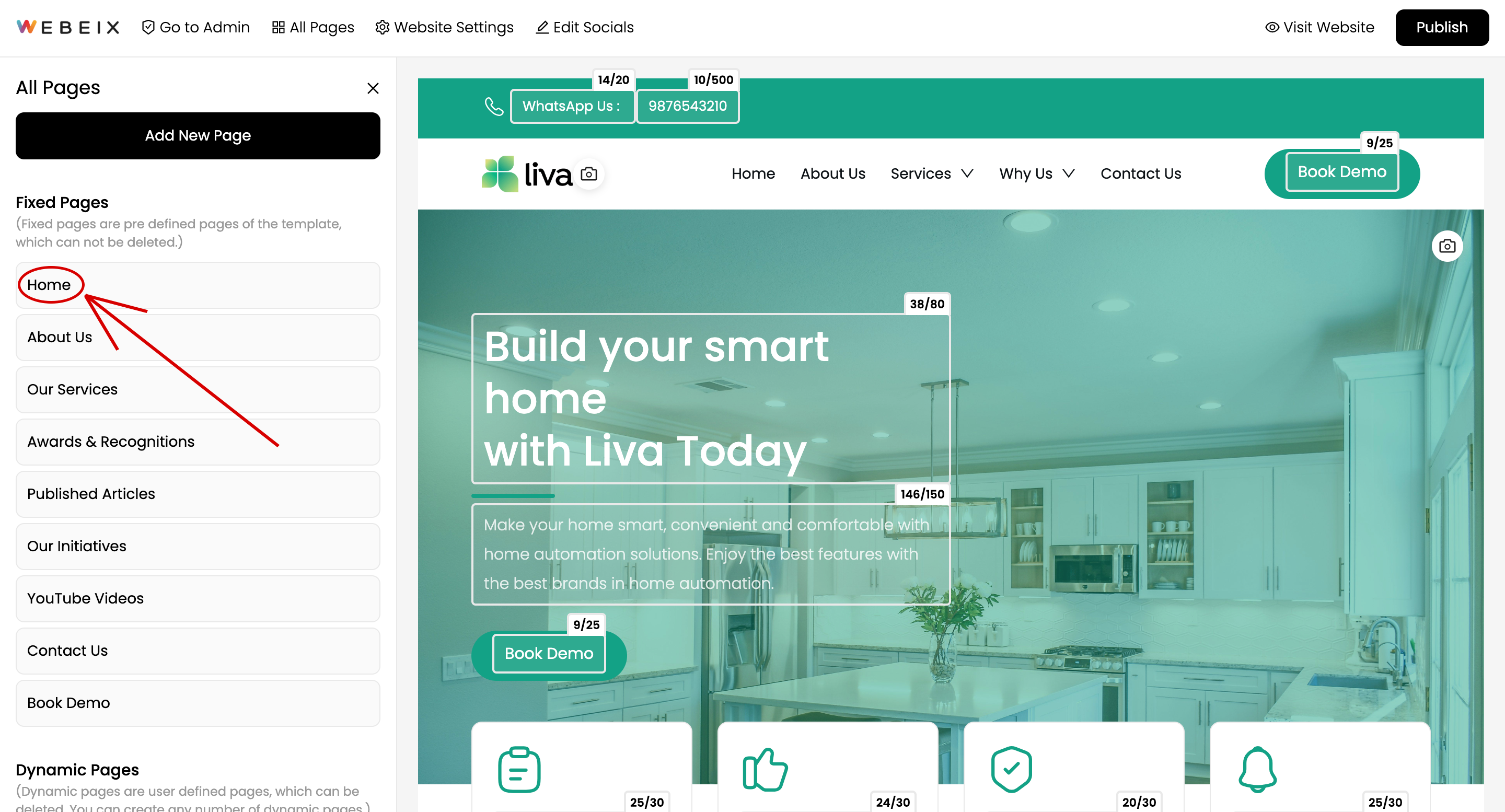
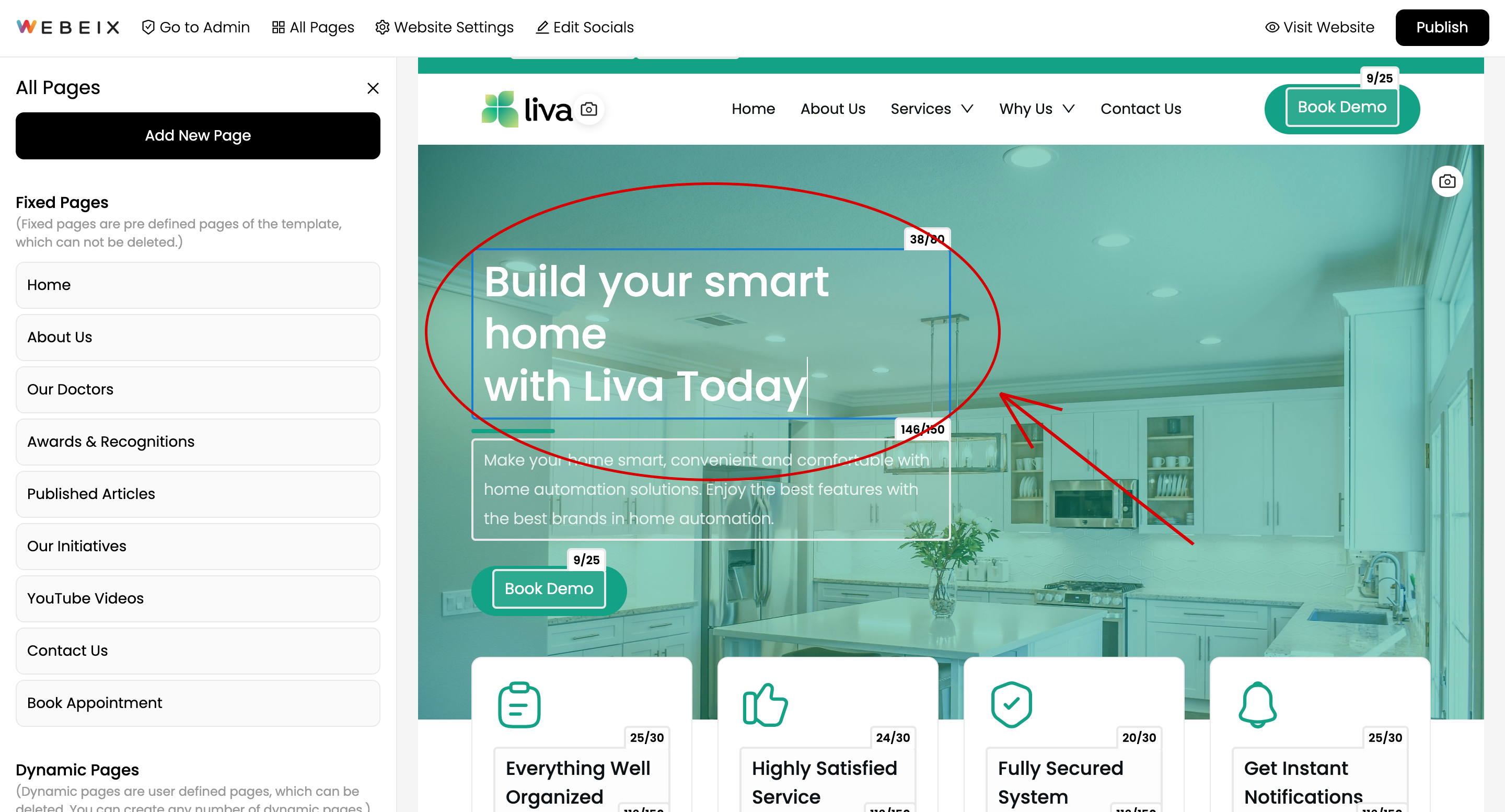
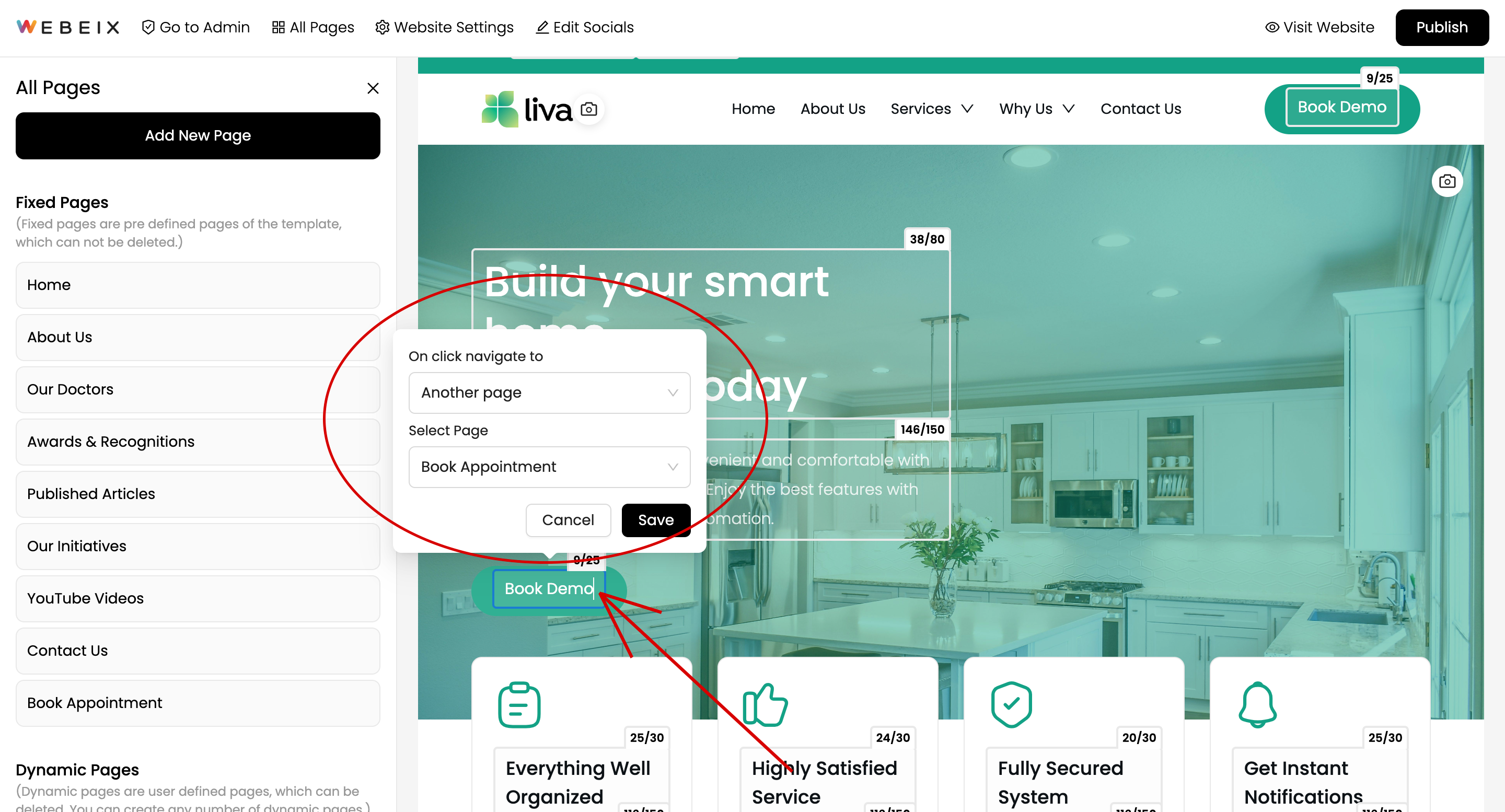
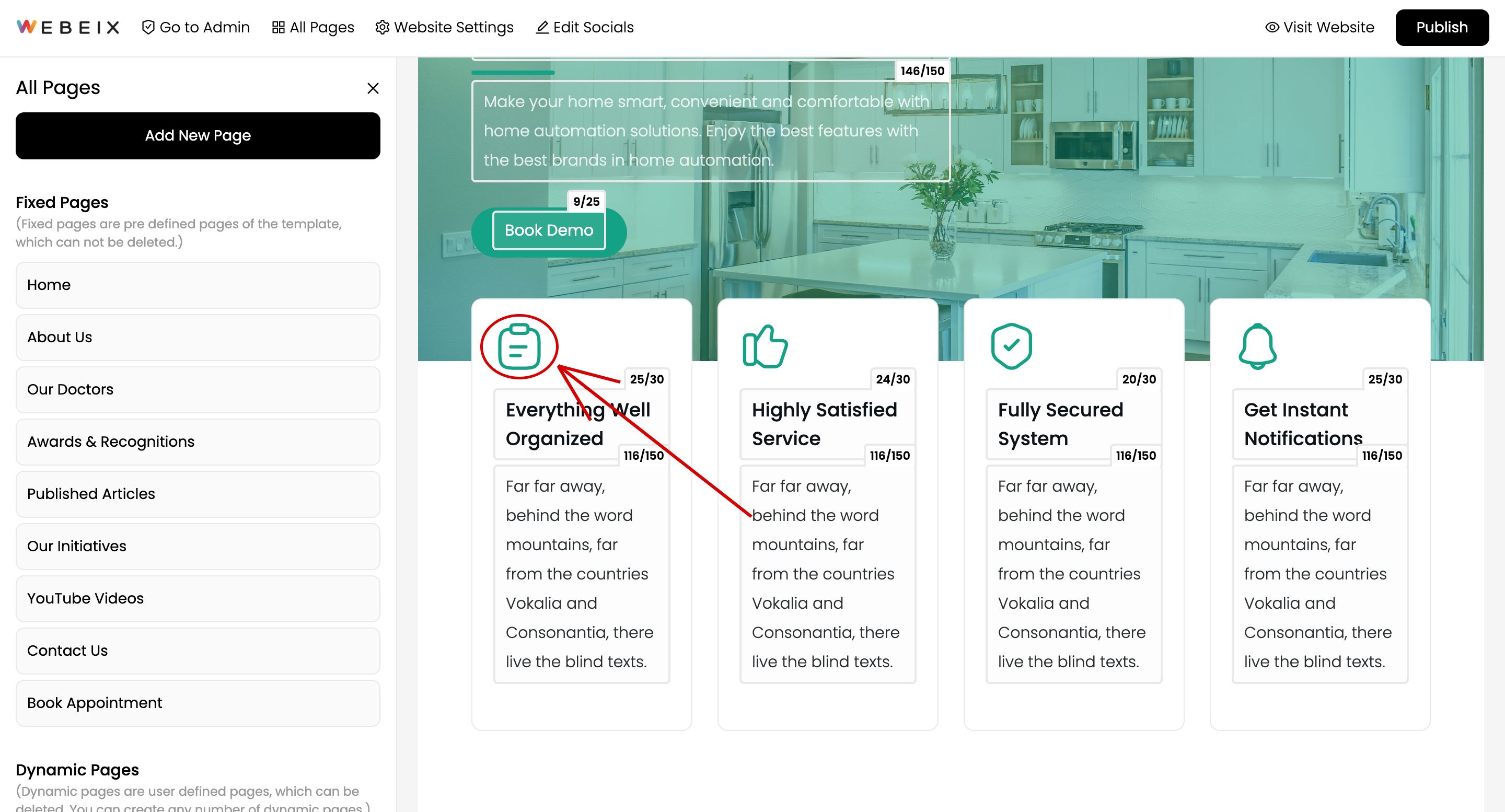
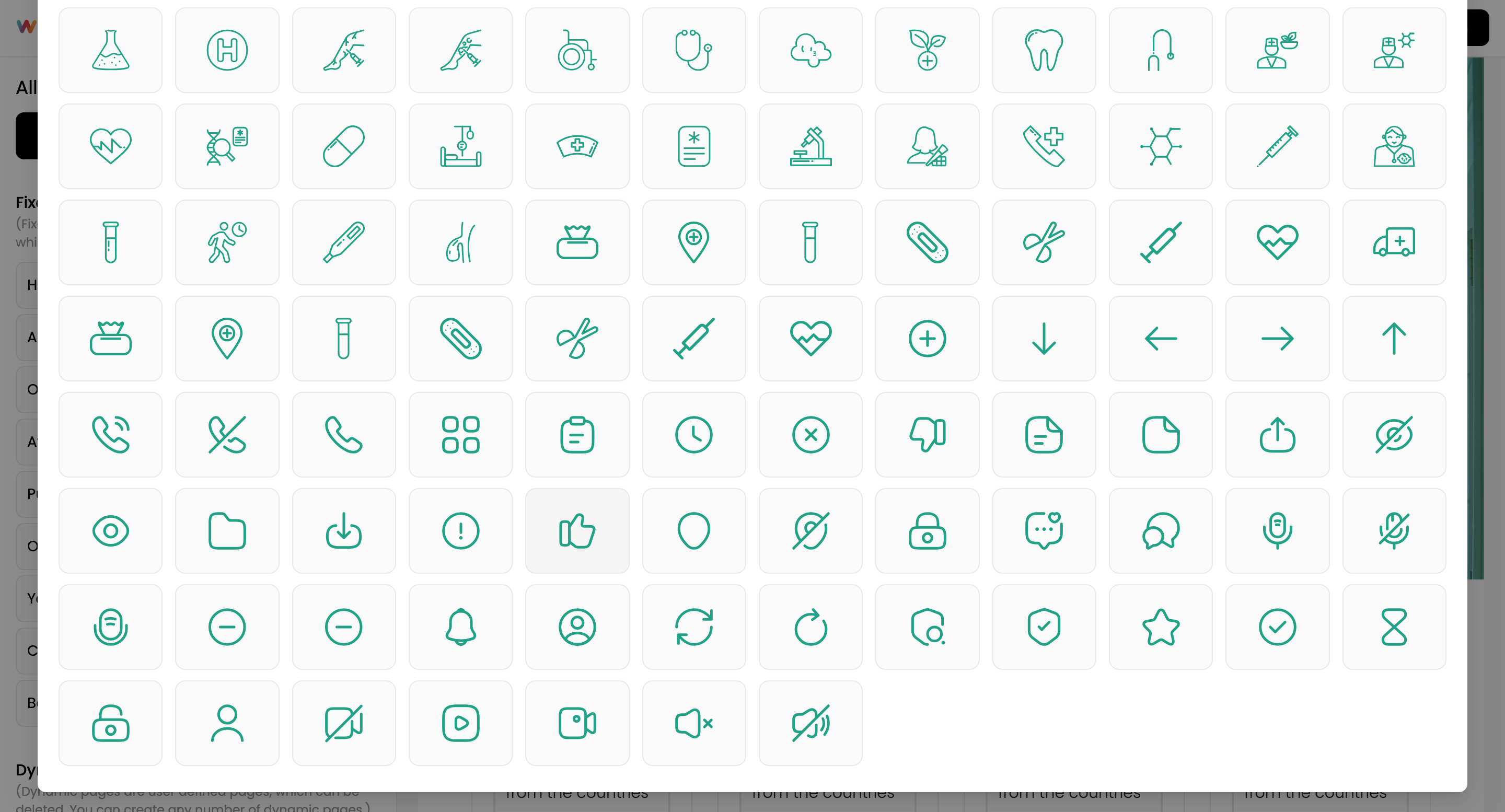
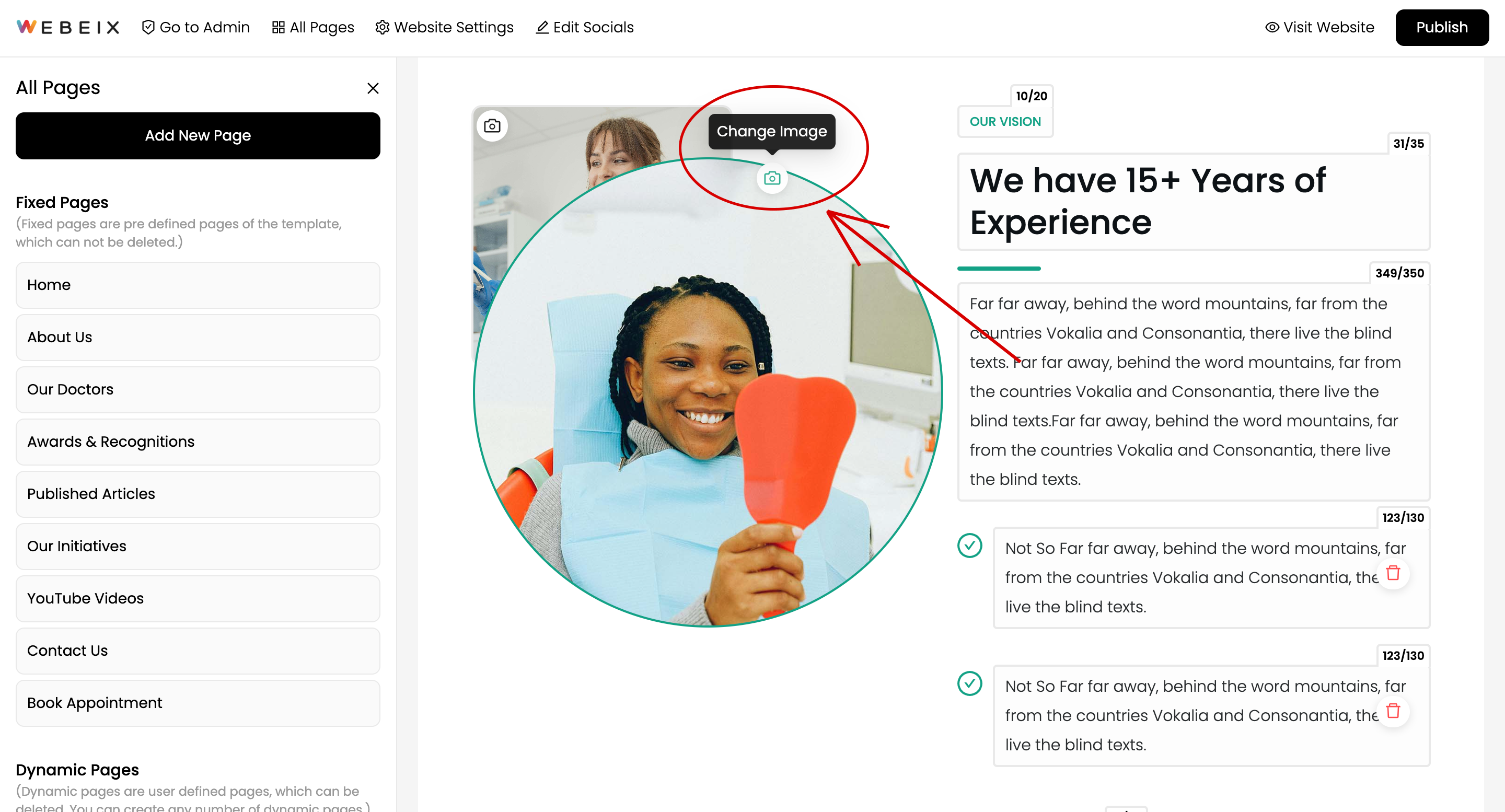
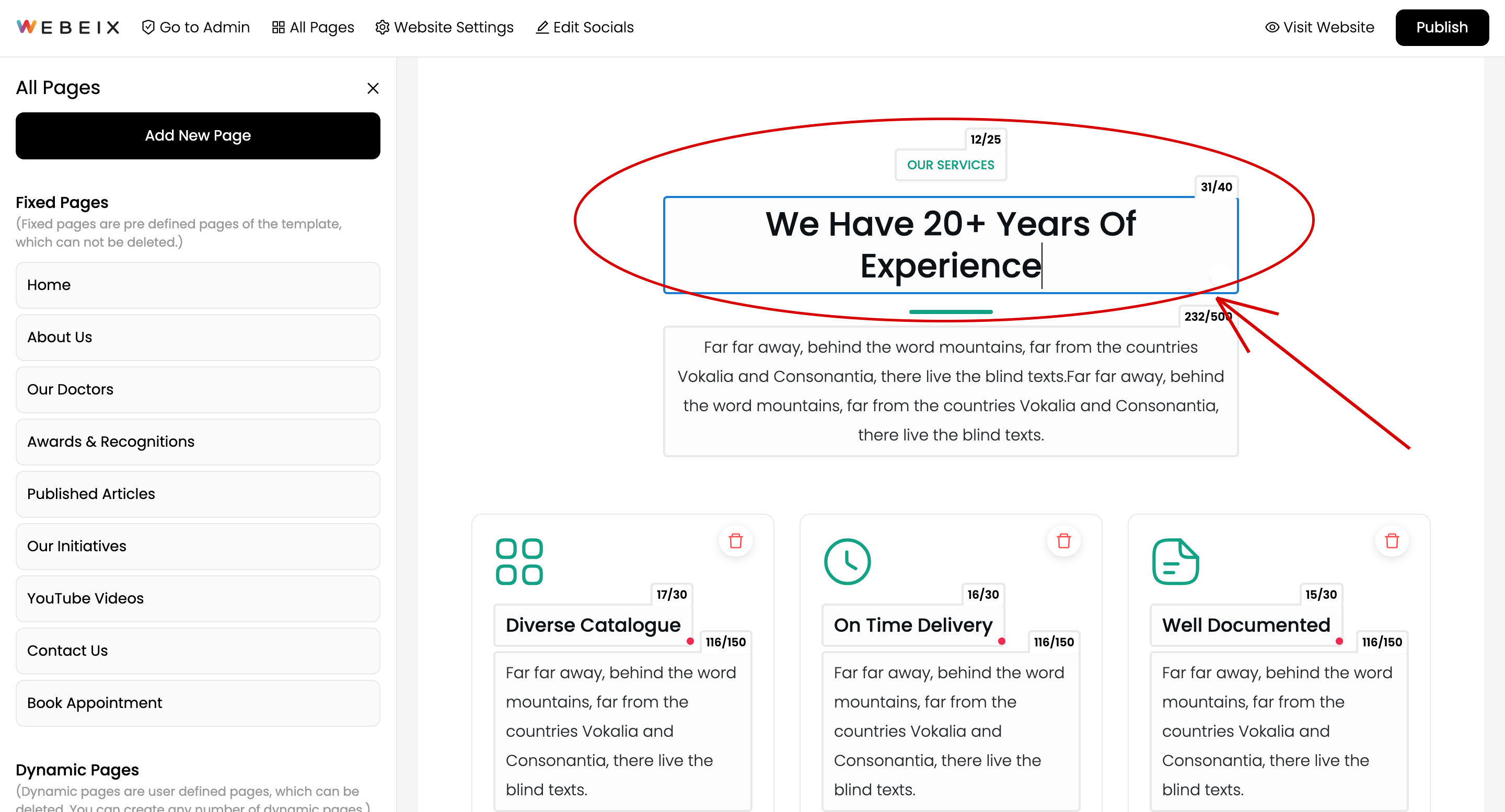
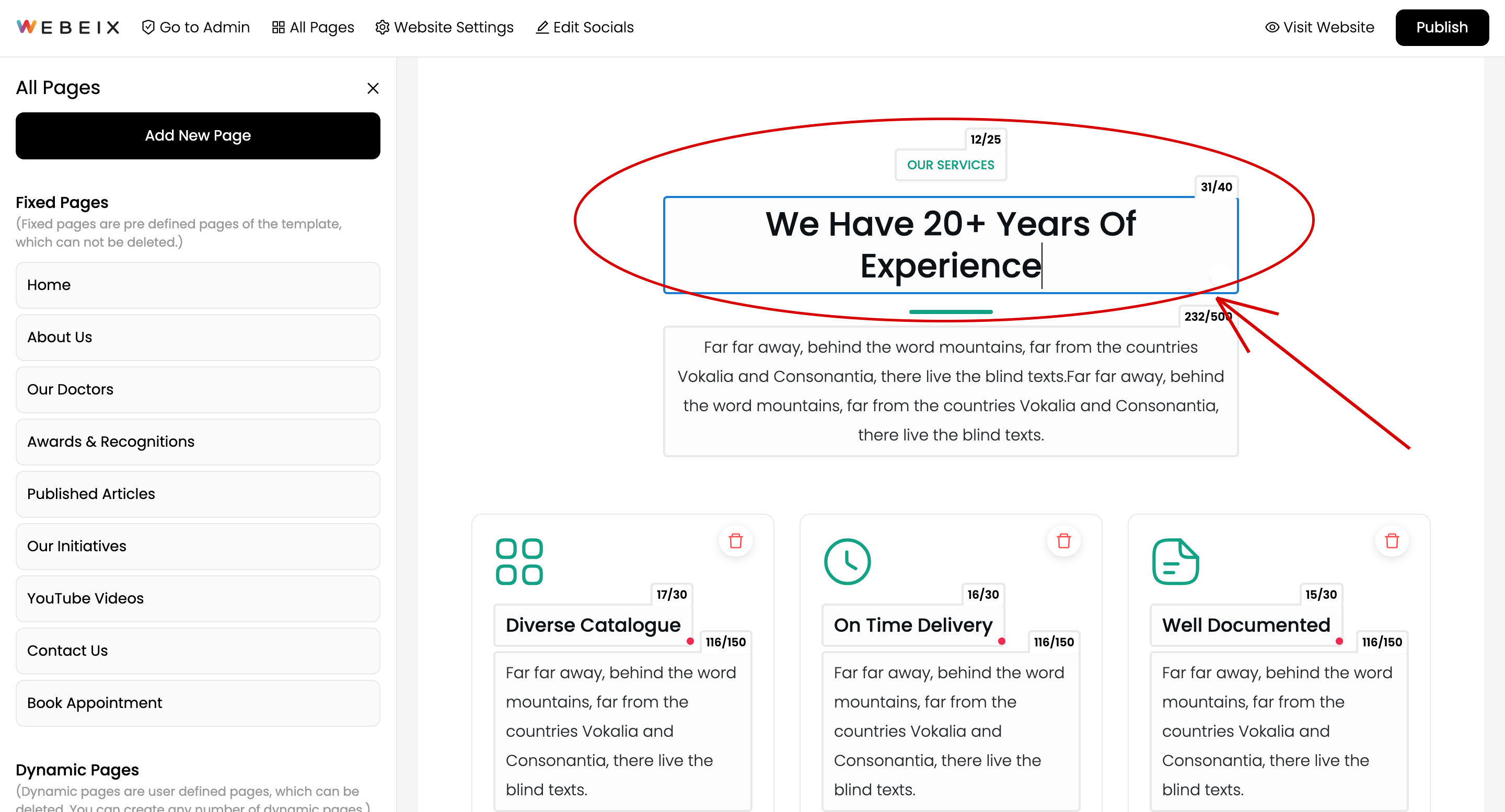
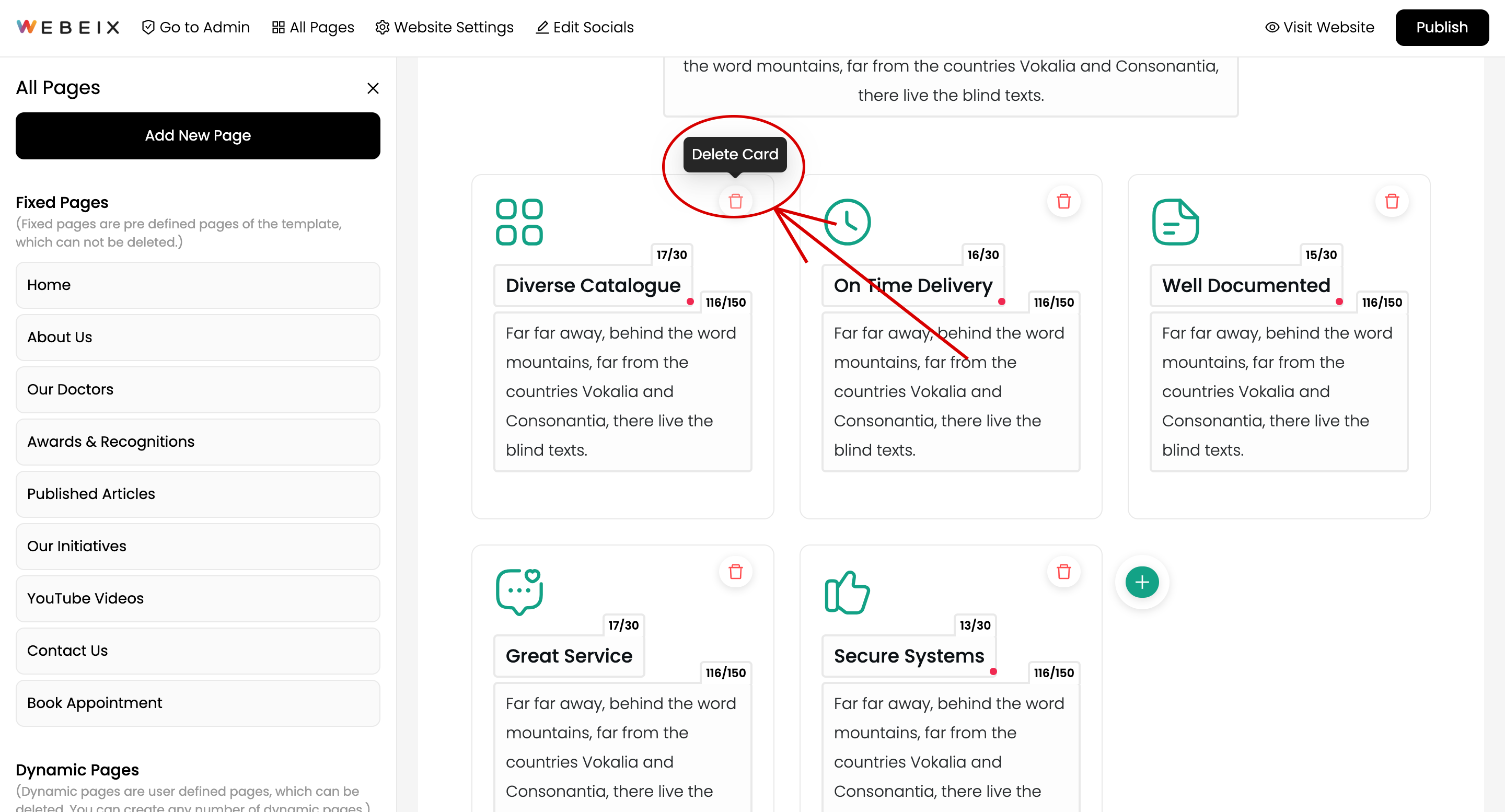
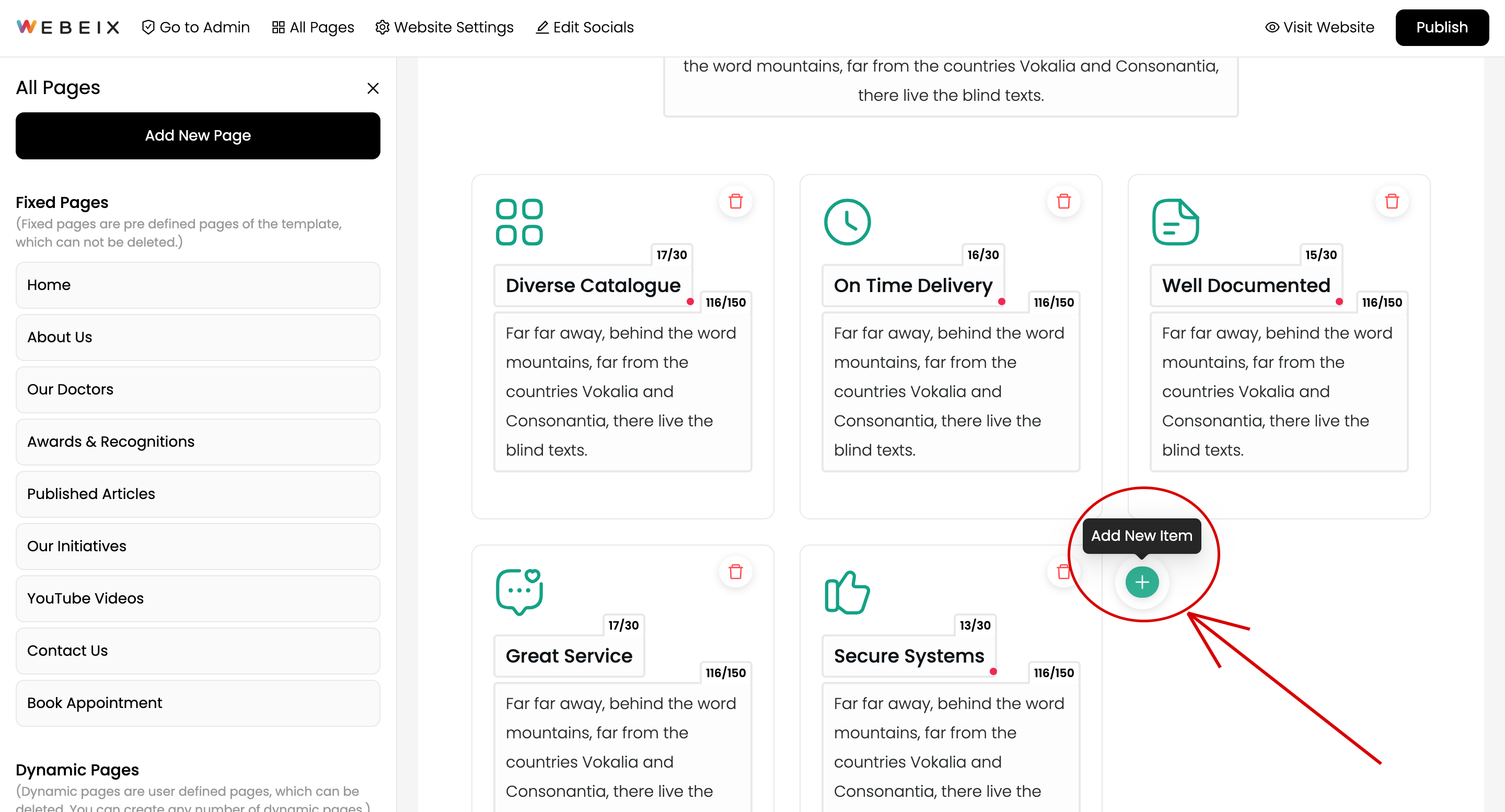
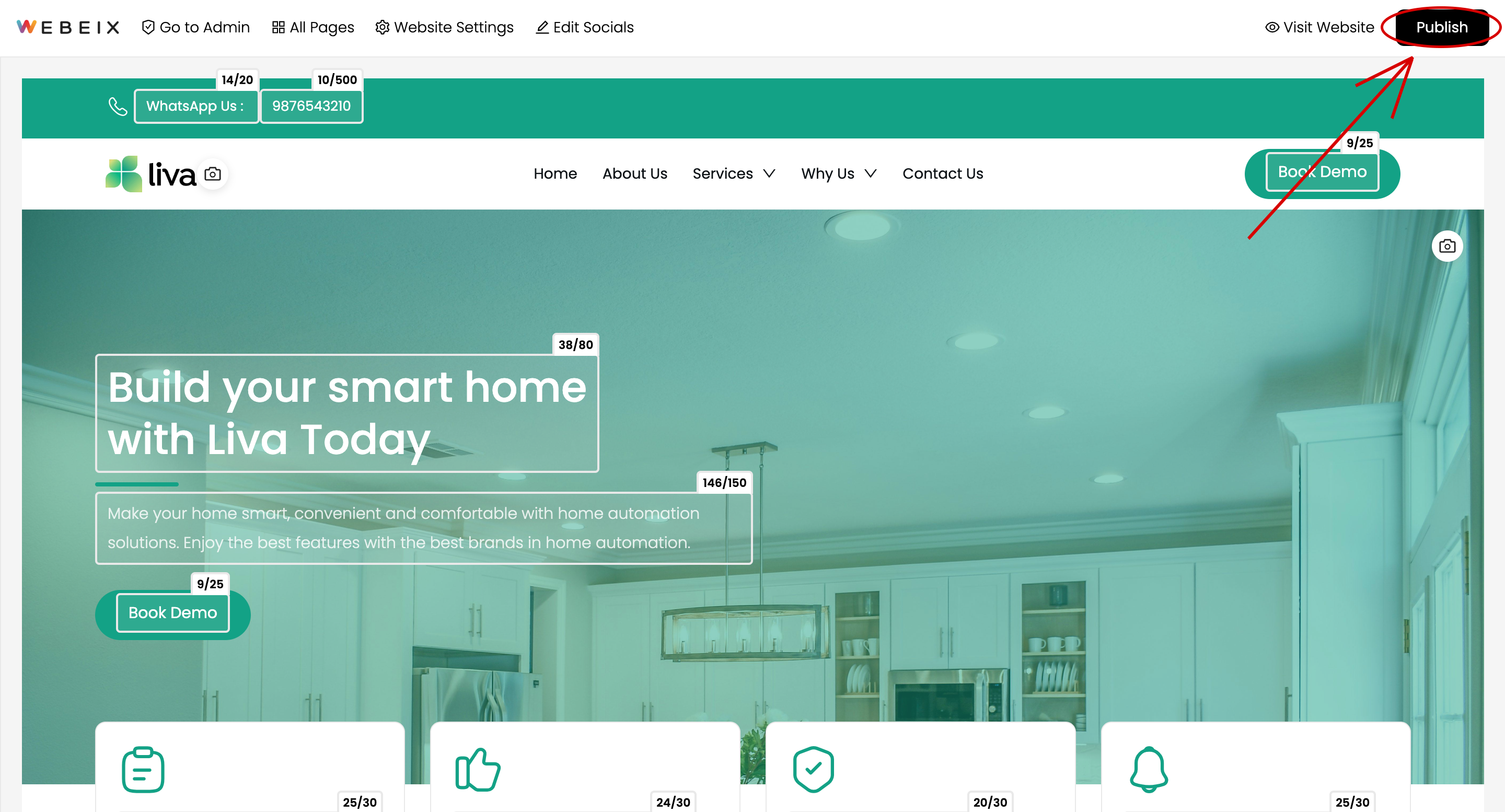
Want More Guidance? We'reHere to Assist!
Looking for extra assistance? Our team is ready to have a call with you. Let us guide you to the right solution!
