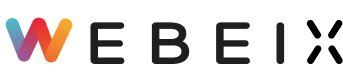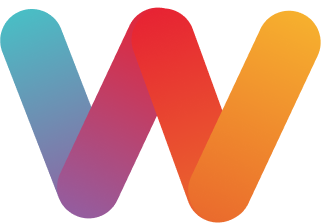How to add new dynamic pages?
Step 1 : Log in to the Webeix Admin Panel using your email address & password or email address & OTP. Kindly use the same email address which you submitted while selecting the template.
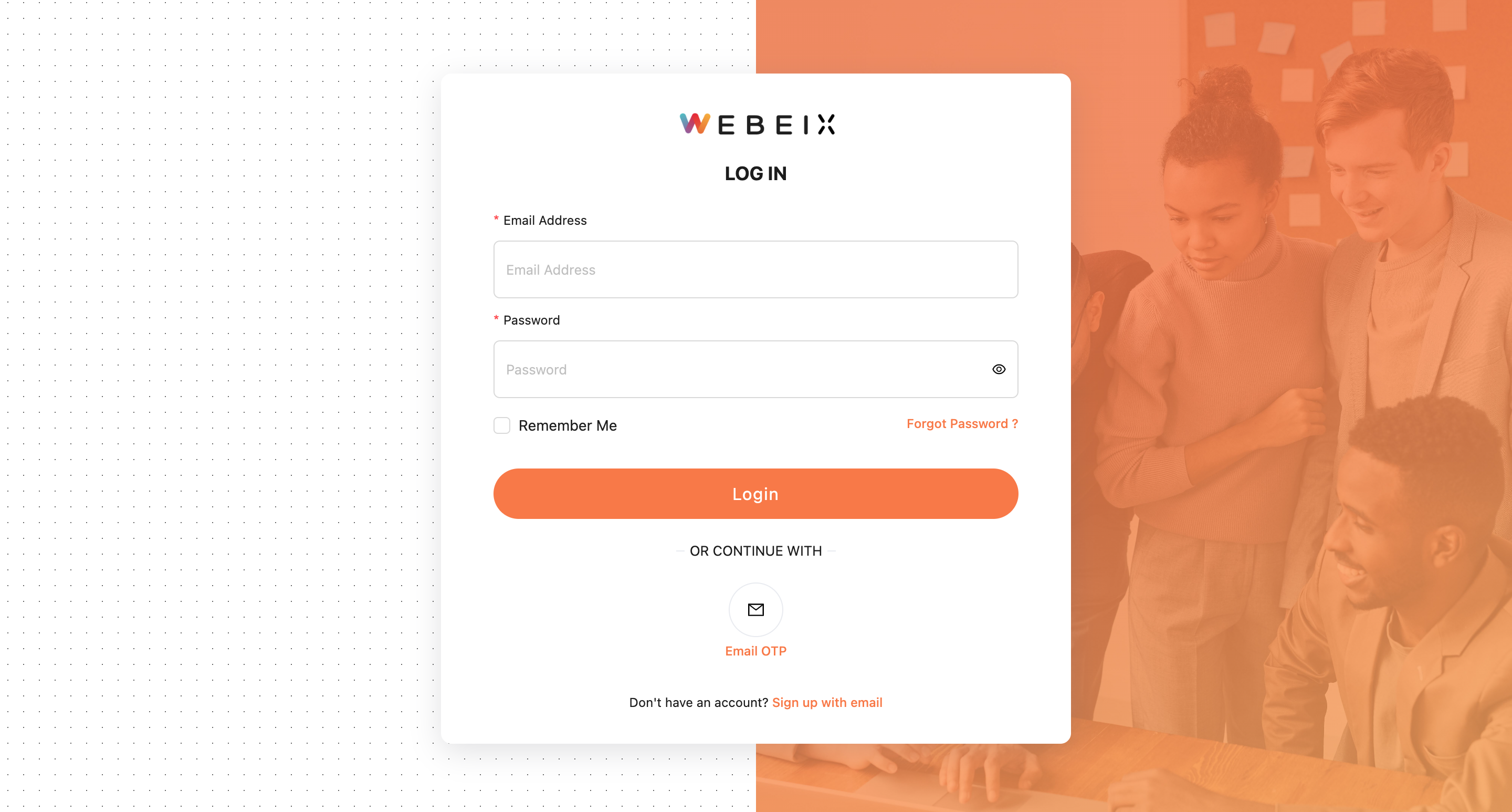
Step 2 : Click on Websites, on the left panel of your screen.
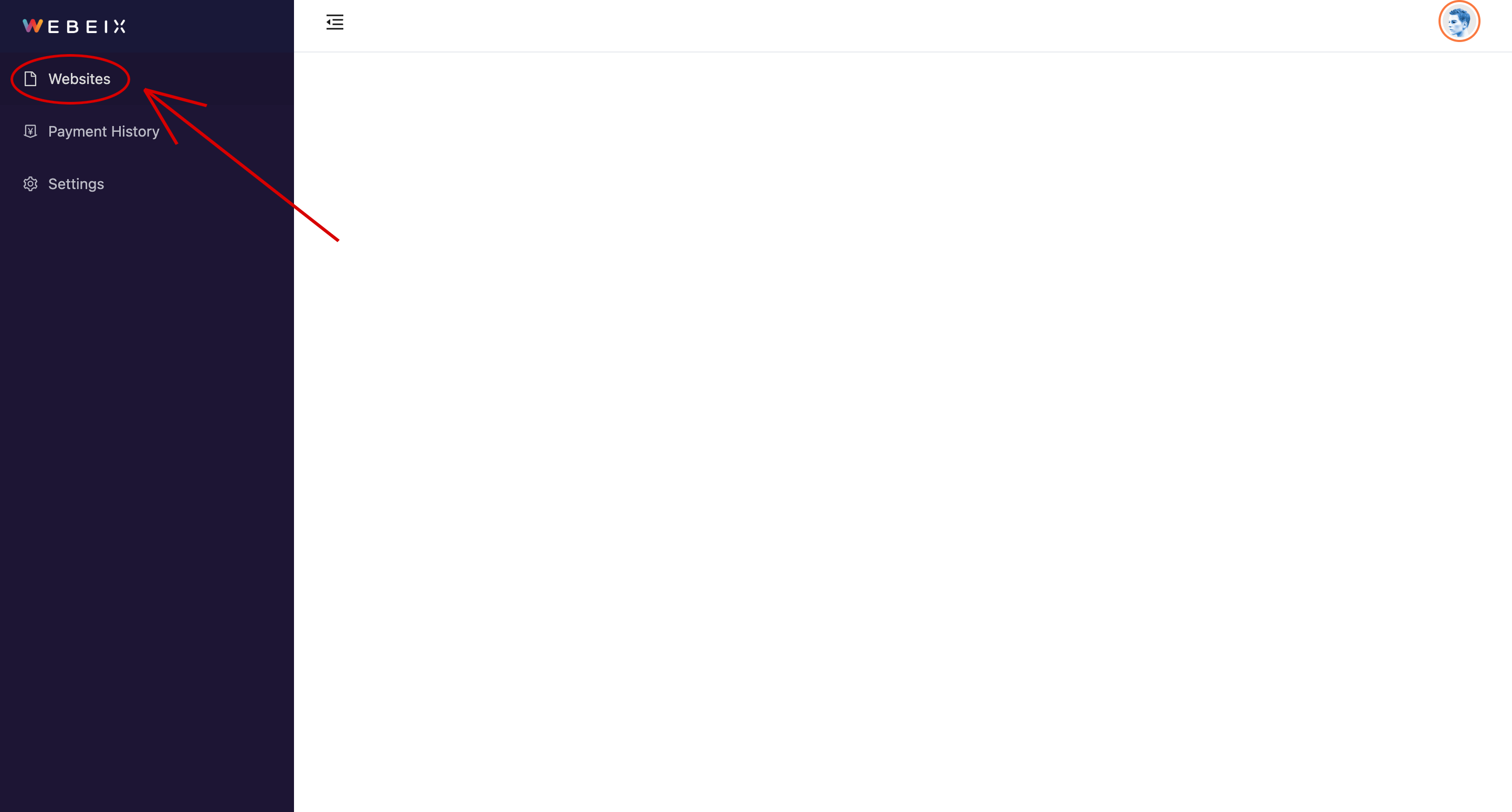
Step 3 : Under Actions, you will find four icons. Click on the second icon called "Edit Website" and it will take you to your website editing page.
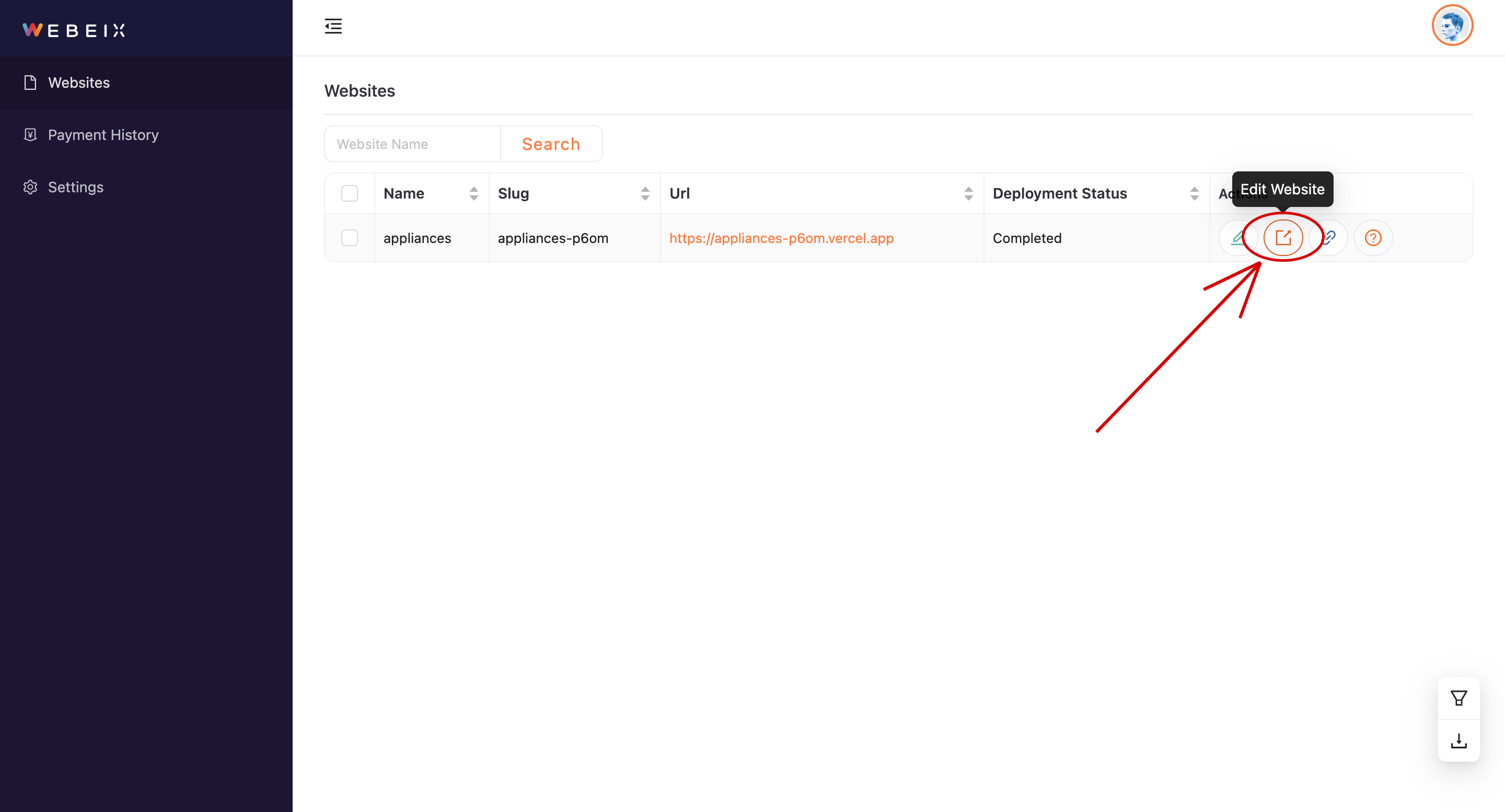
Step 4 : Once the Webeix editing interface opens, click on All Pages option. Which will display all the active pages on your websites.
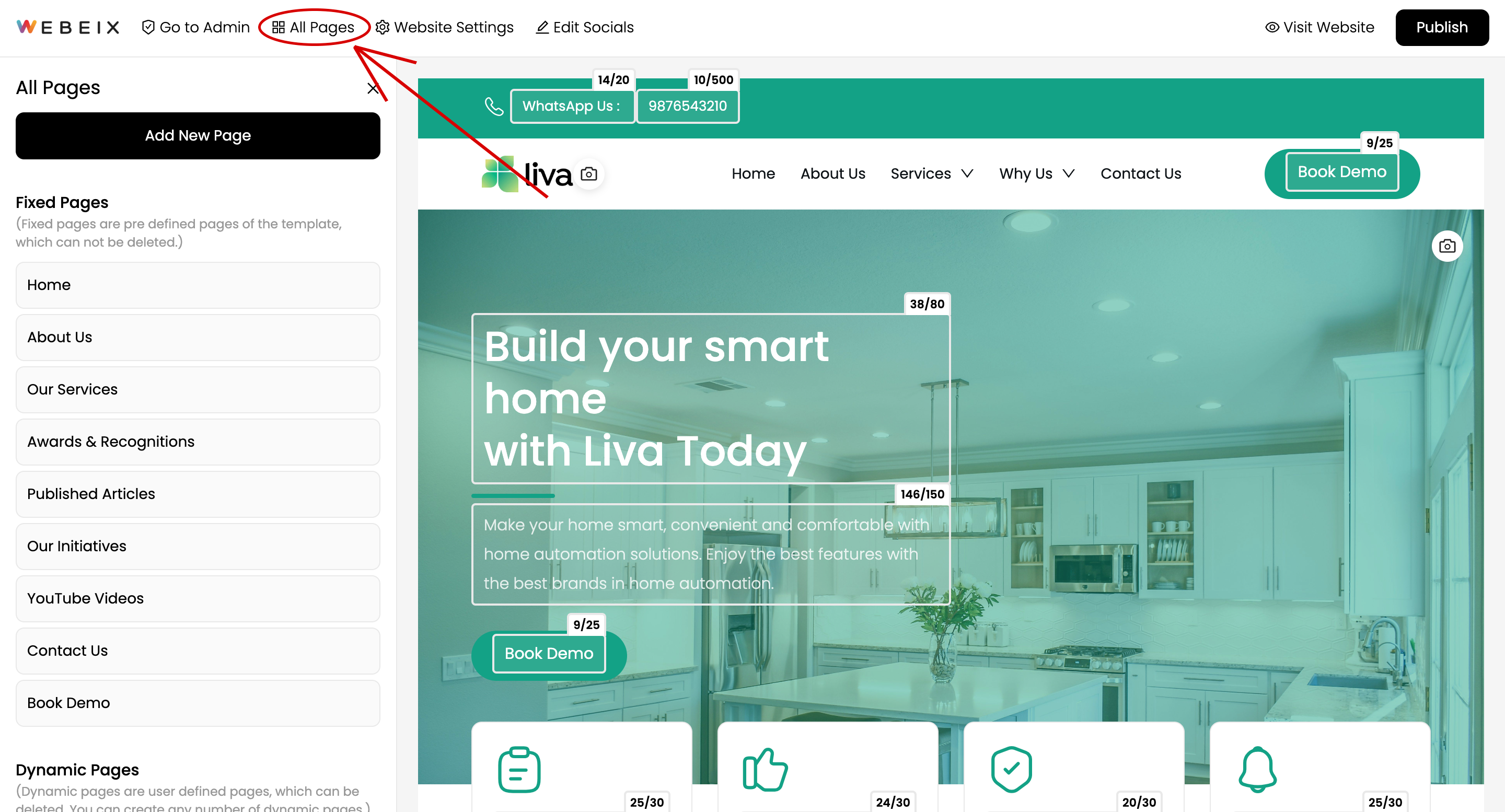
Step 5 : Click on Add New Page button located at the top left hand side of your screen.
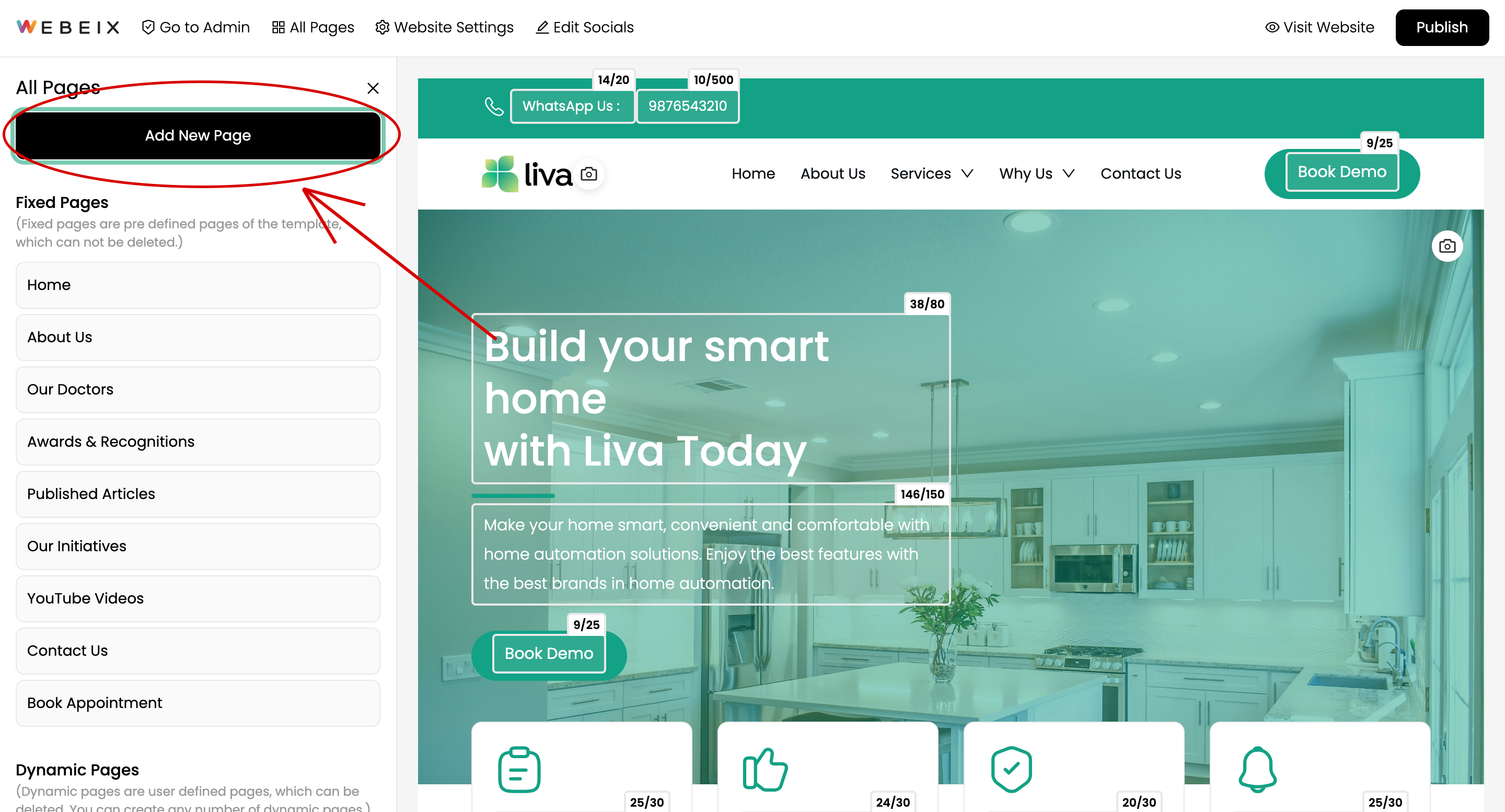
Step 6 : Choose between the two options as per the requirement - Details Page - Details page can be used to display more information of your team member. Services Page - Services page can be used to explain any service in detail.
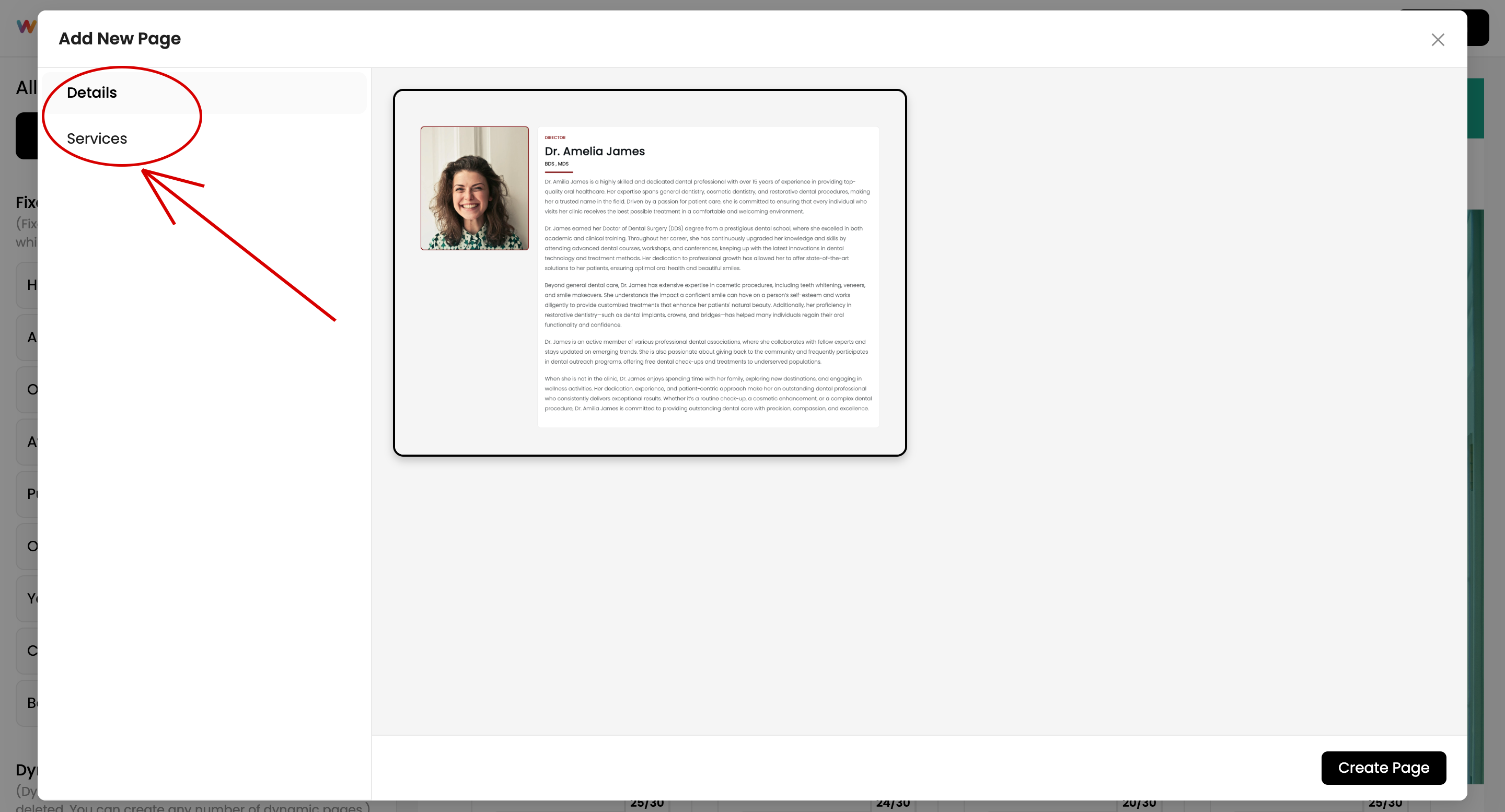
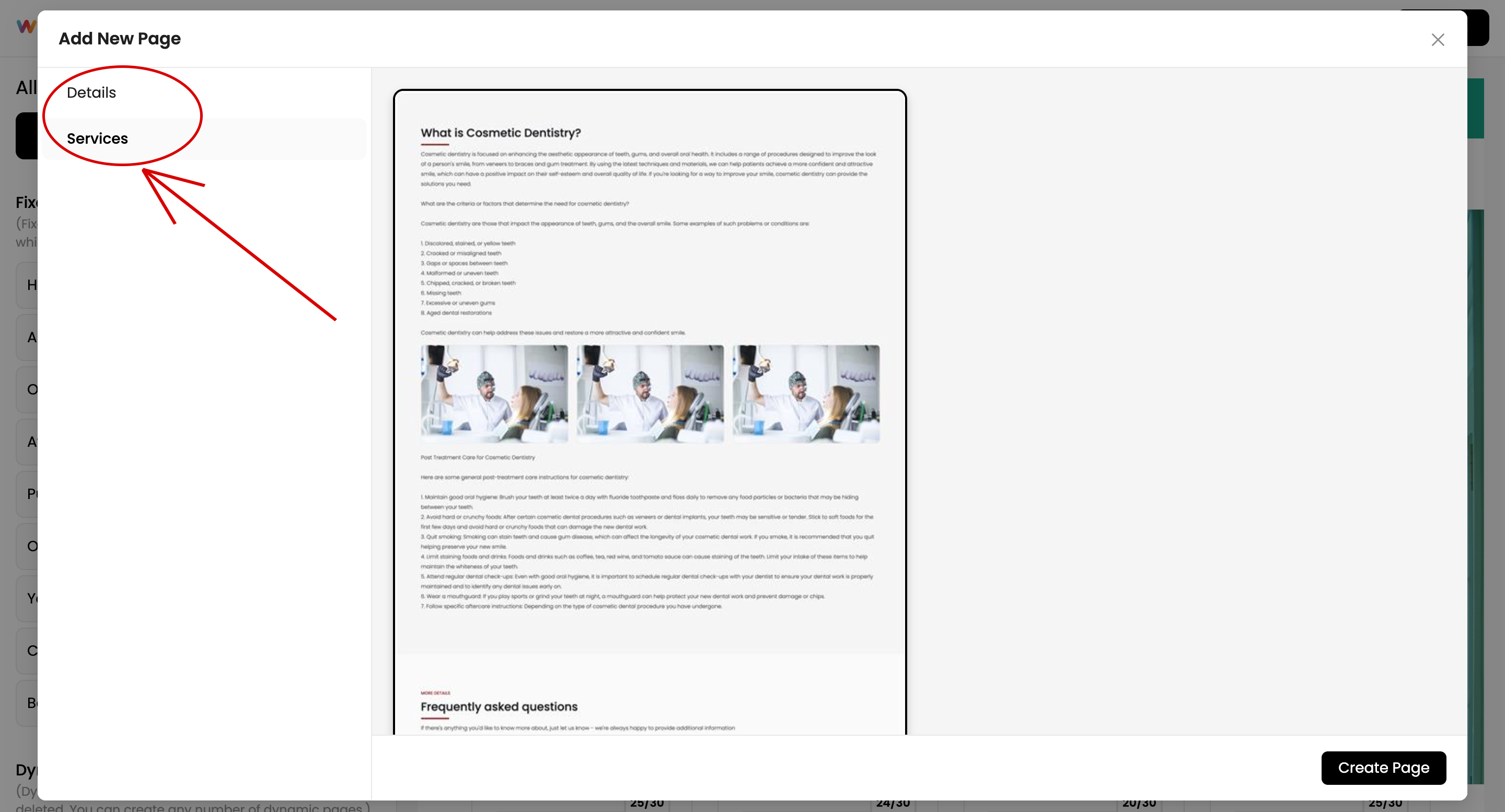
Step 7 : Click on the displayed card and then click on Create Page.
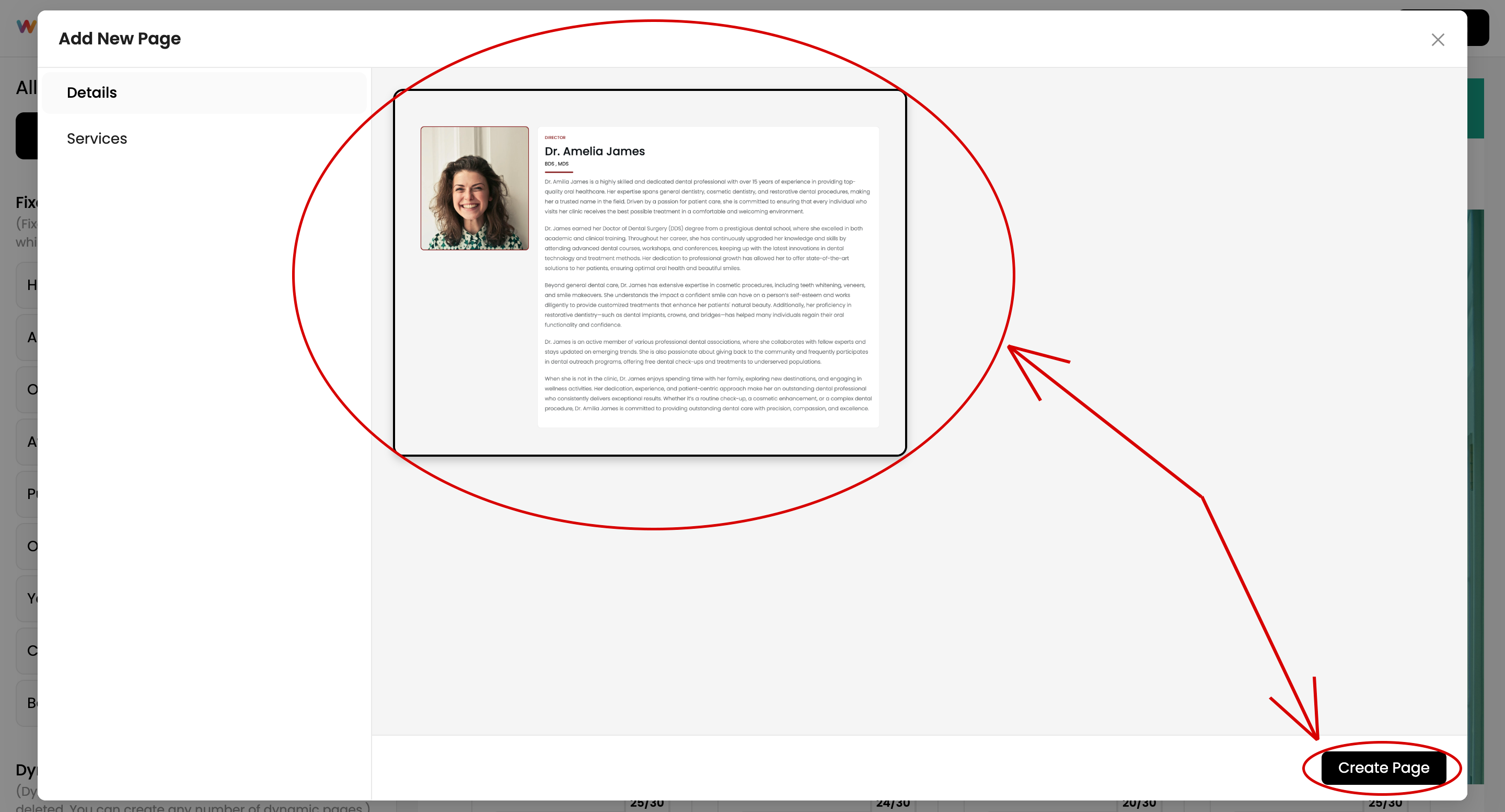
Step 8 : You will then find a new page created at the bottom of the pages menu. You can edit page title by clicking on three dots.
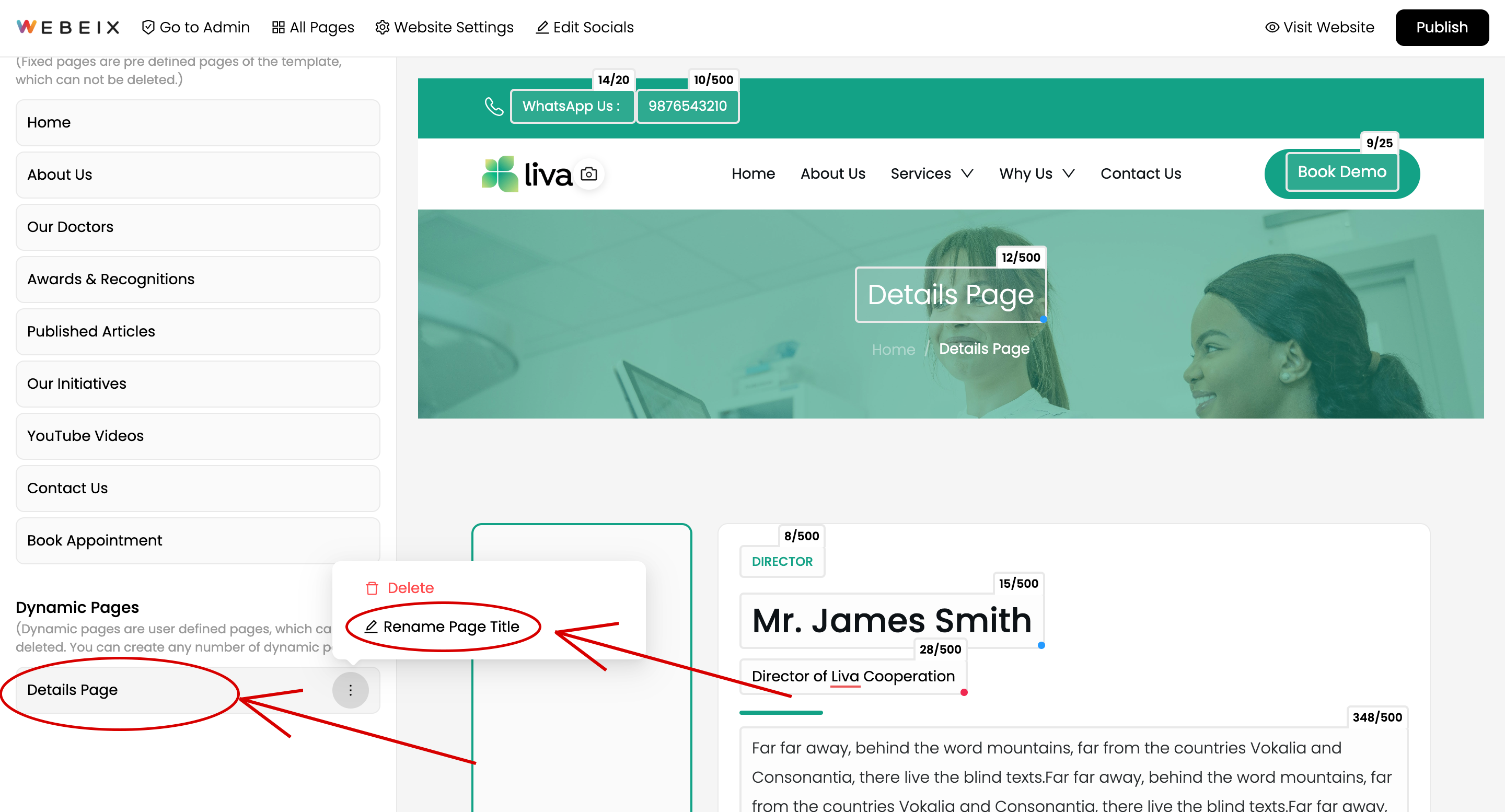
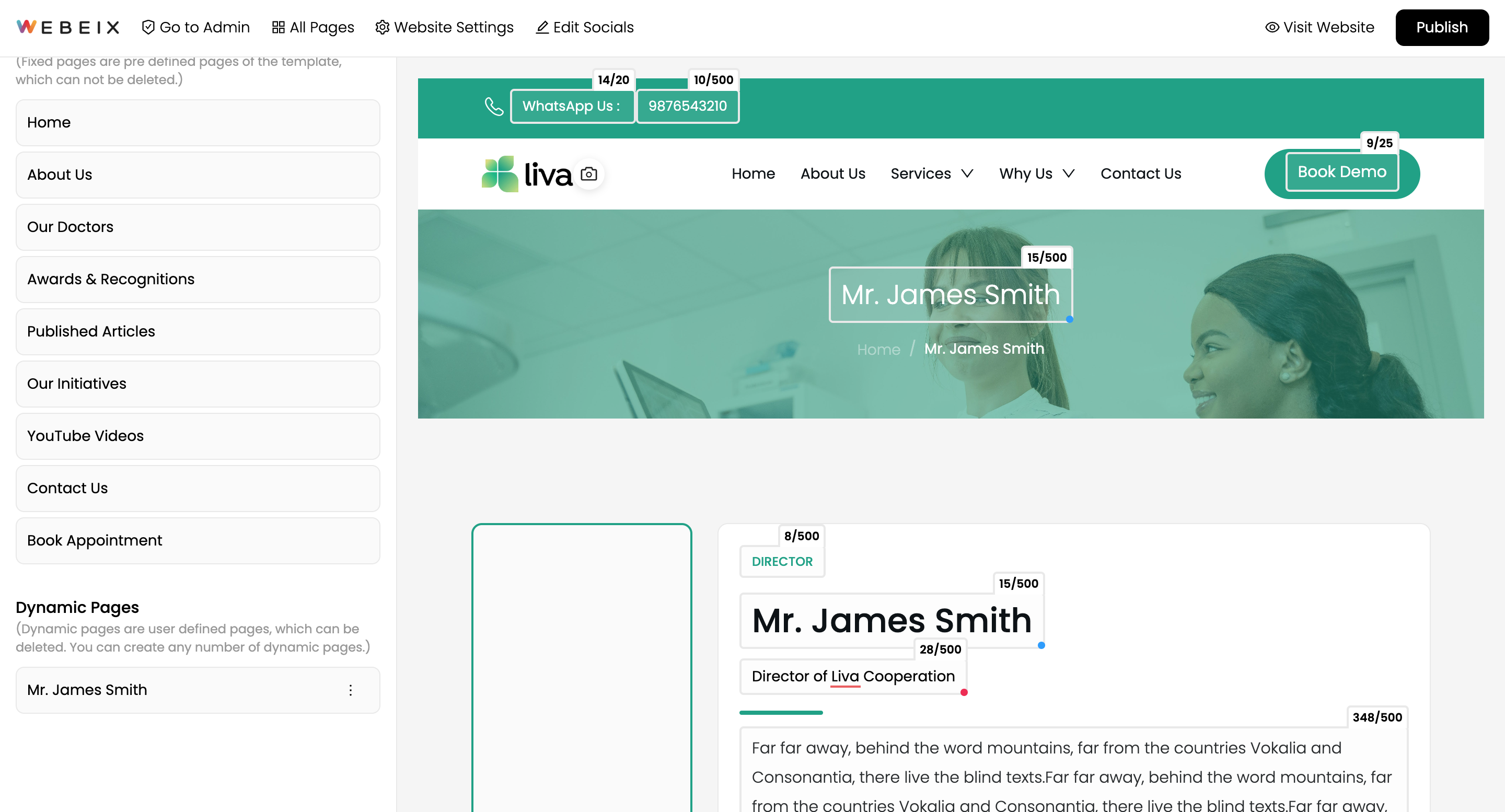
Facing Difficulties? Need Help?
Lorem ipsum dolor sit amet consectetur. Tempor id morbi ipsum sagittis integer elementum.