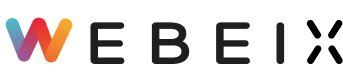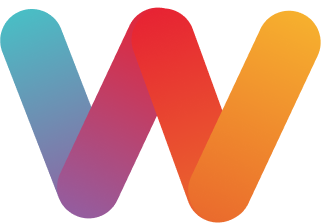How to Edit Footer Navigation ?
The Footer Navigation section consists of shortcuts that link the users to the specific pages in just one click.Step 1 : Click on Edit Footer Navigation as shown in the image below.
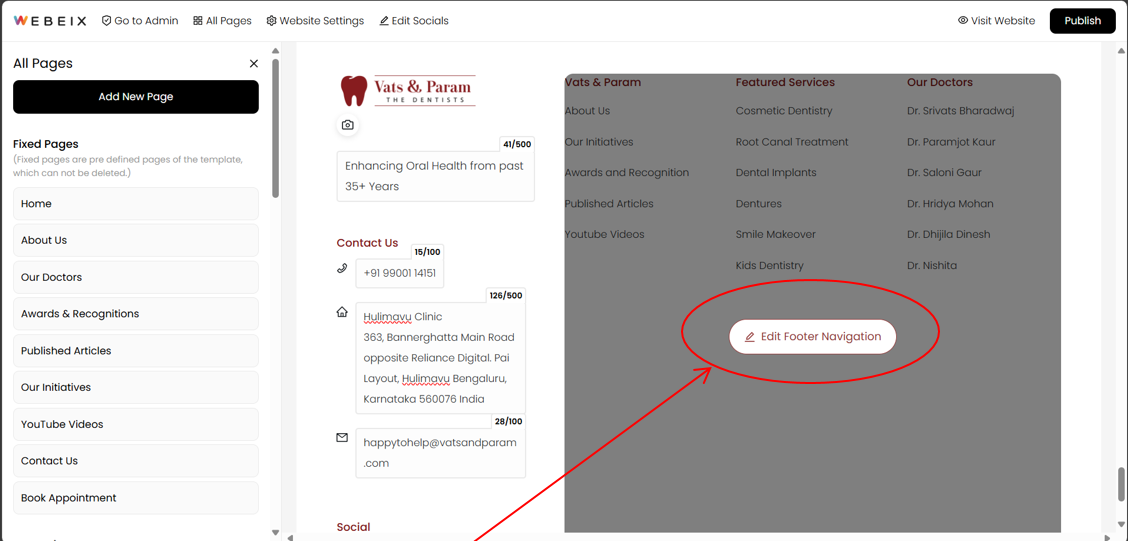
Step 2 : The existing shortcuts menus will appear on the left hand side of the screen. Click on any of them on the small black triangle to edit each of its links.
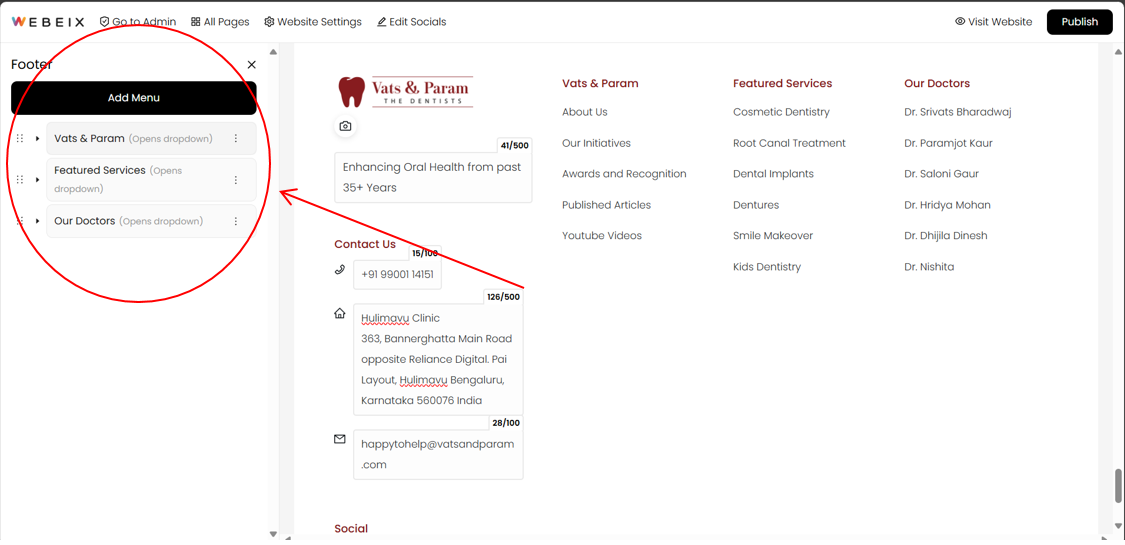
Step 3 : Click on any of them on that small black triangle as shown in the above image to edit each of its links.
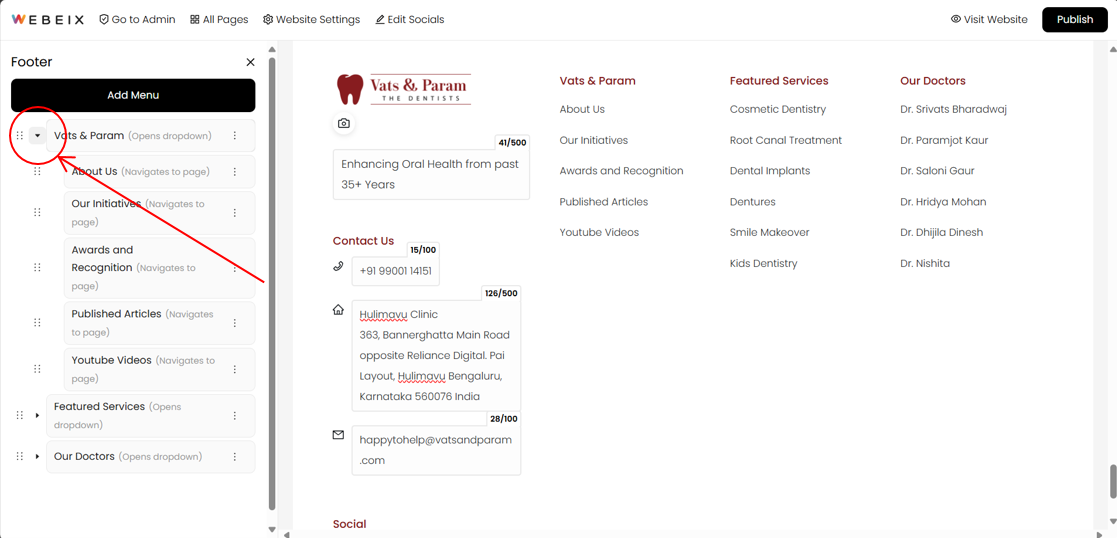
Step 4 : Click on those 3 dots. Two options will show up - On click navigate to and Select Page.
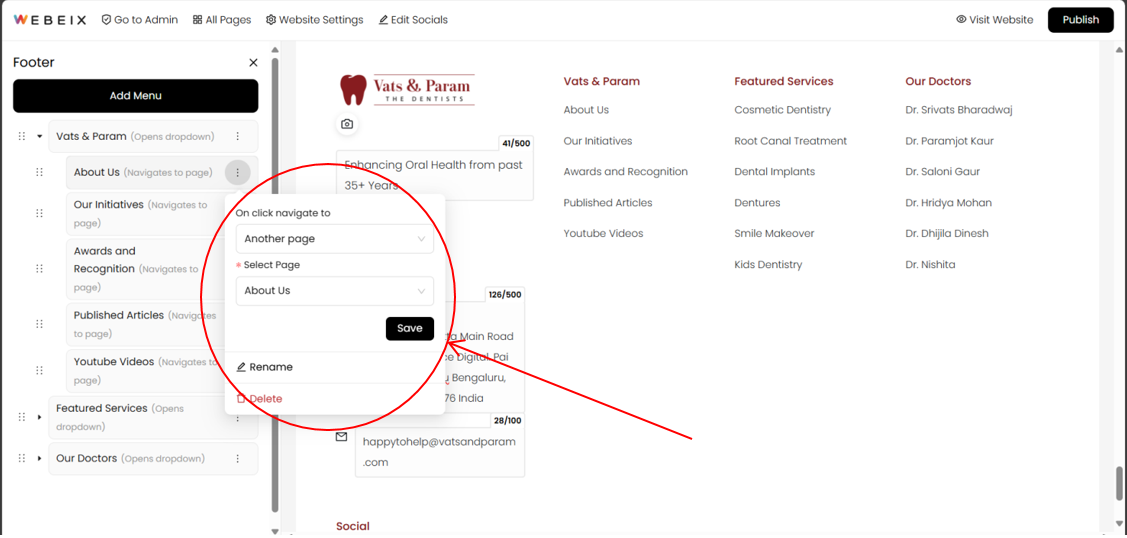
Step 5 : Select On click navigate to and then click on Another page or External link based on where you want to direct your users.
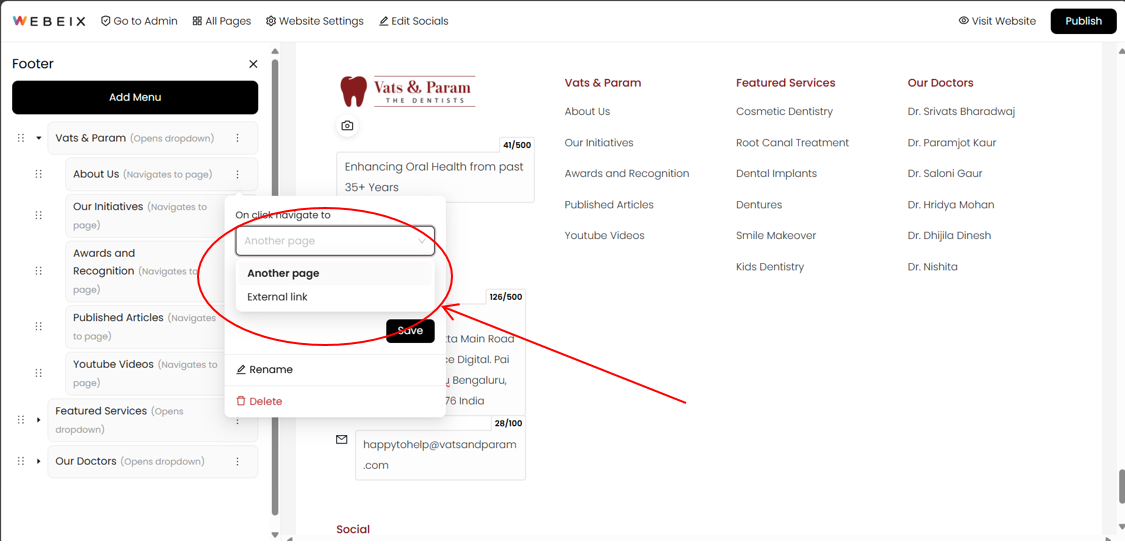
Step 6 : (In case of Another page) Click on Select pageand the select the page where the user will be directed when clicked on that hyperlink.
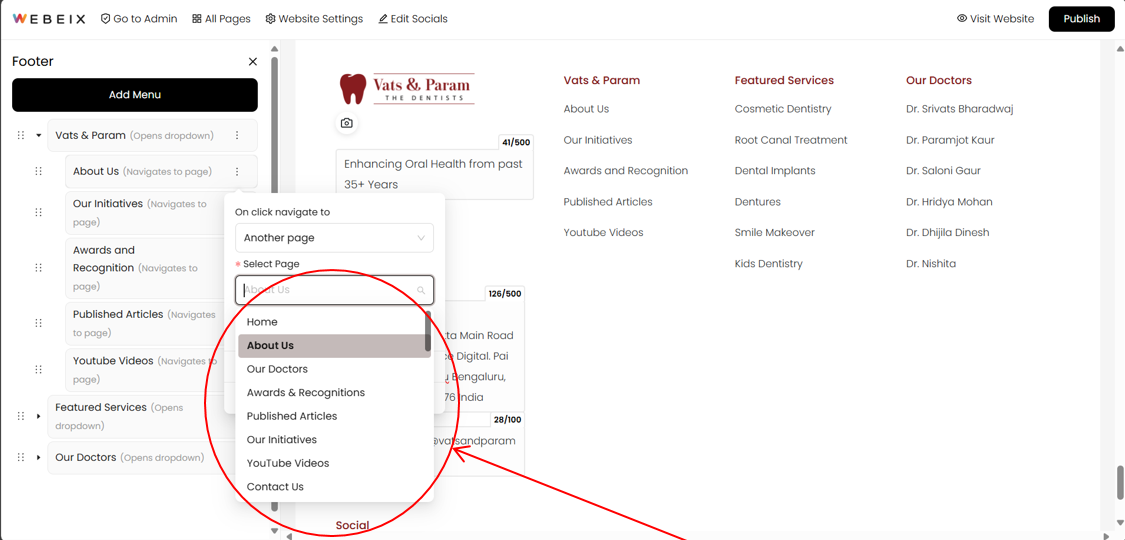
Step 7 : Rename the hyperlink name by clicking on Rename and then click on Save.
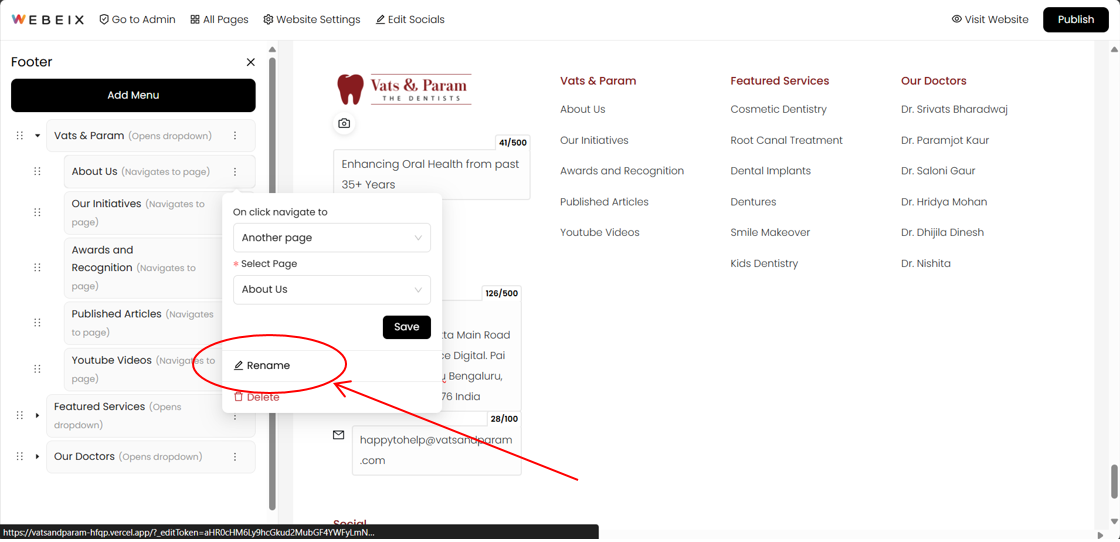
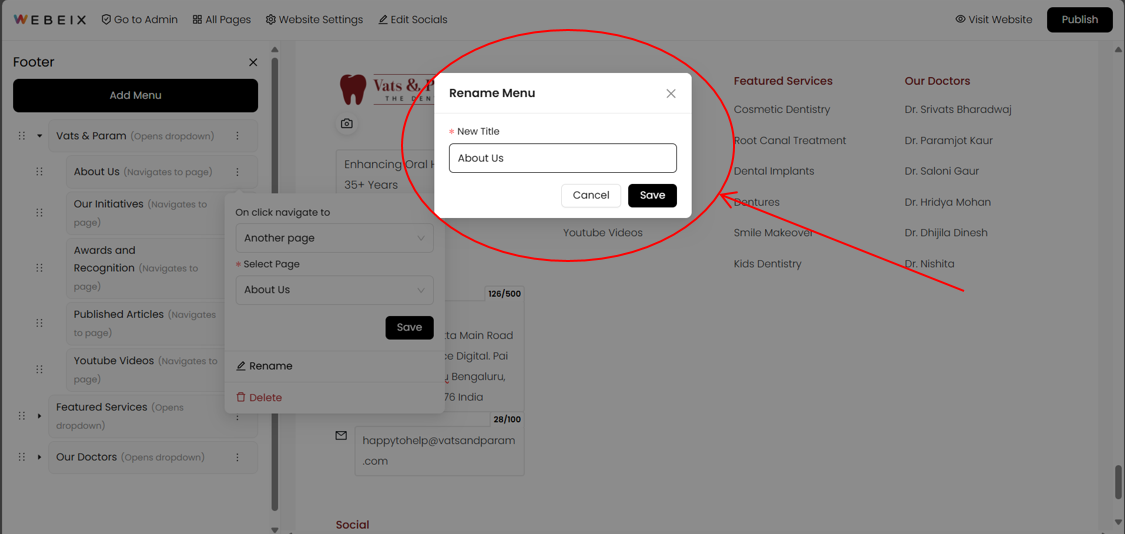
Step 8 : Finally, click on save on the main editing card as shown in the above image.
Note: Click on Delete if you want to delete any shortcut.
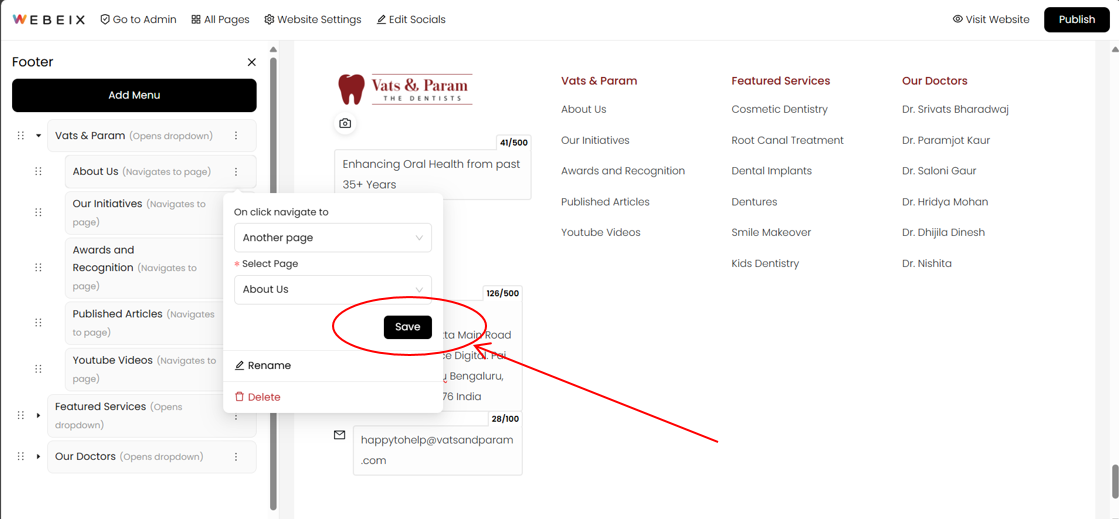
Step 9 : To rename the menu, click on the 3 dots and then on Rename. The next is same as mentioned in step 4.
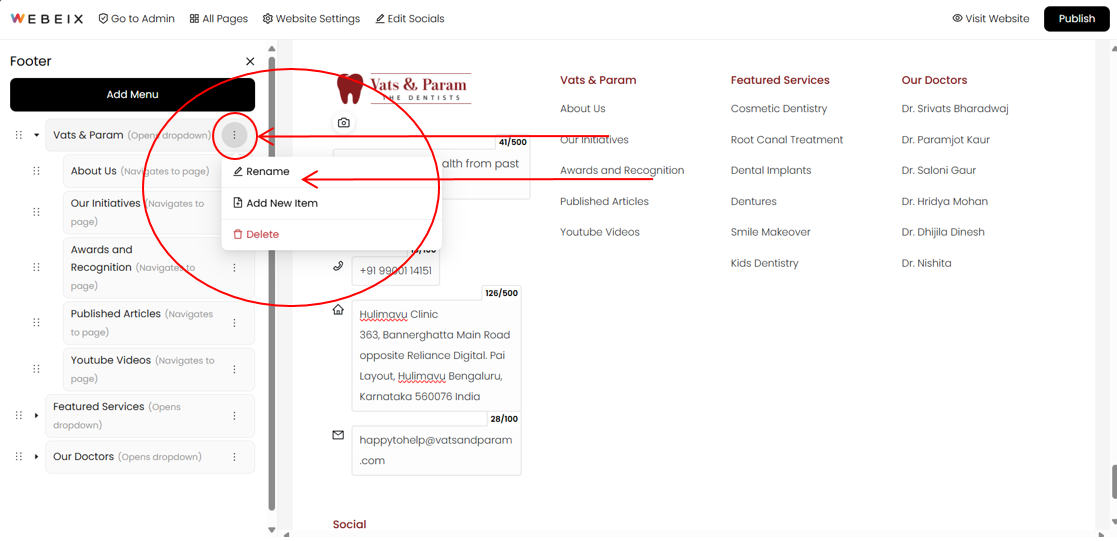
Step 10 : To add another item to the menu, click on Add New Item . A new item will appear at the bottom. Edit that in the same way as instructed in the previous steps.
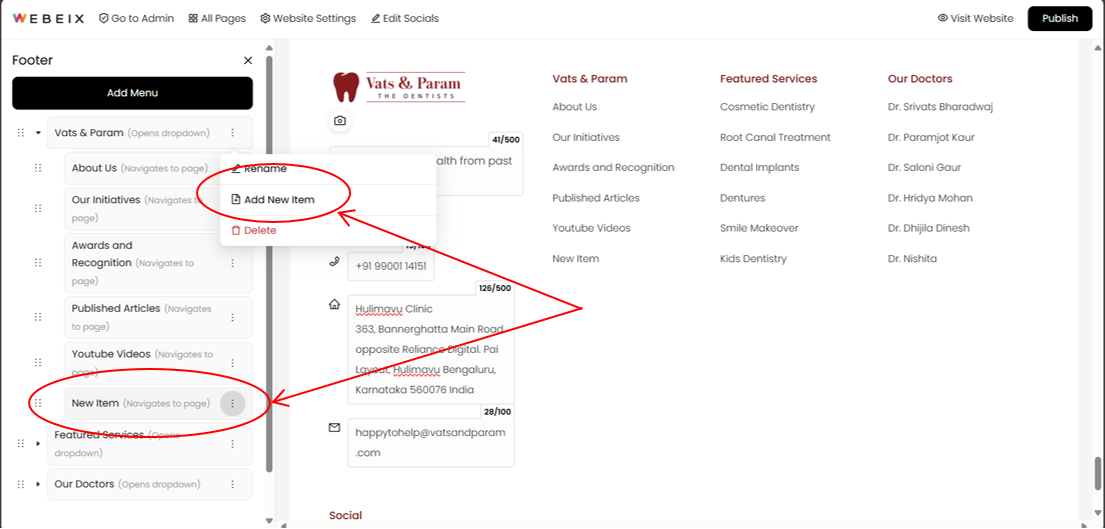
Adding a New Menu
Step 1 : To add a new menu column, click on Add Menu as shown in the picture above.
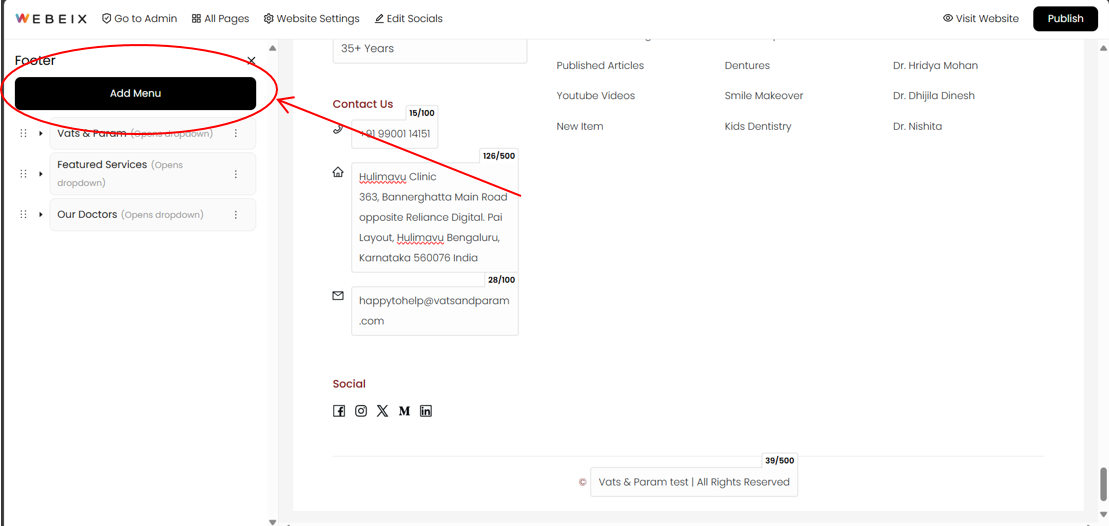
Step 2 : Select the Menu Type.
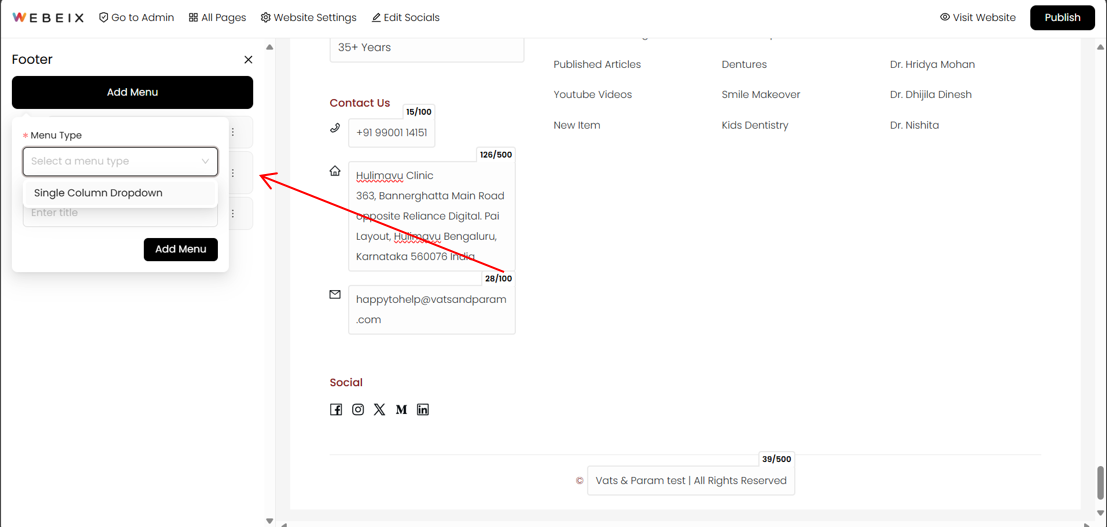
Step 3 : Enter Menu Title, and then click on Add Menu.
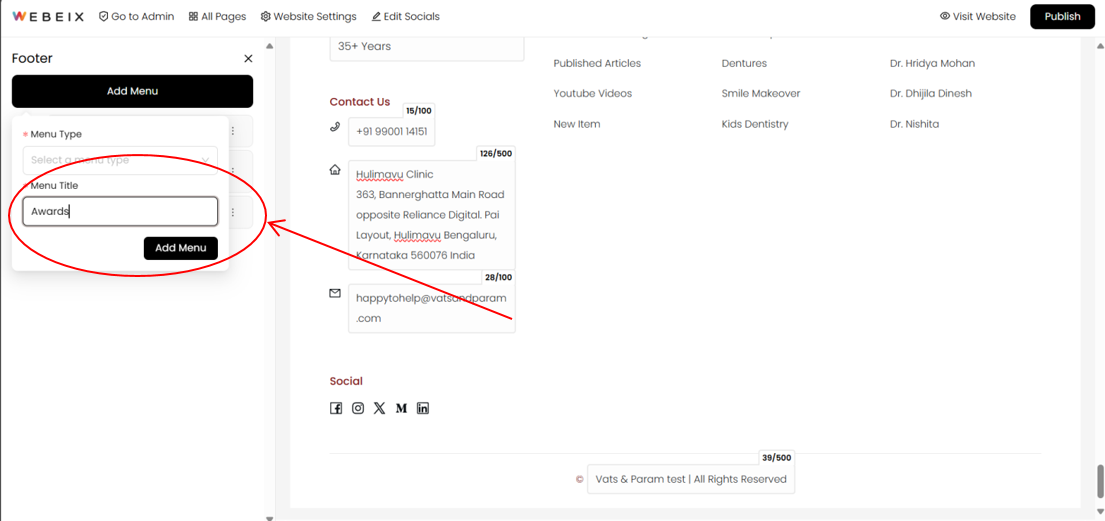
Facing Difficulties? Need Help?
Lorem ipsum dolor sit amet consectetur. Tempor id morbi ipsum sagittis integer elementum.